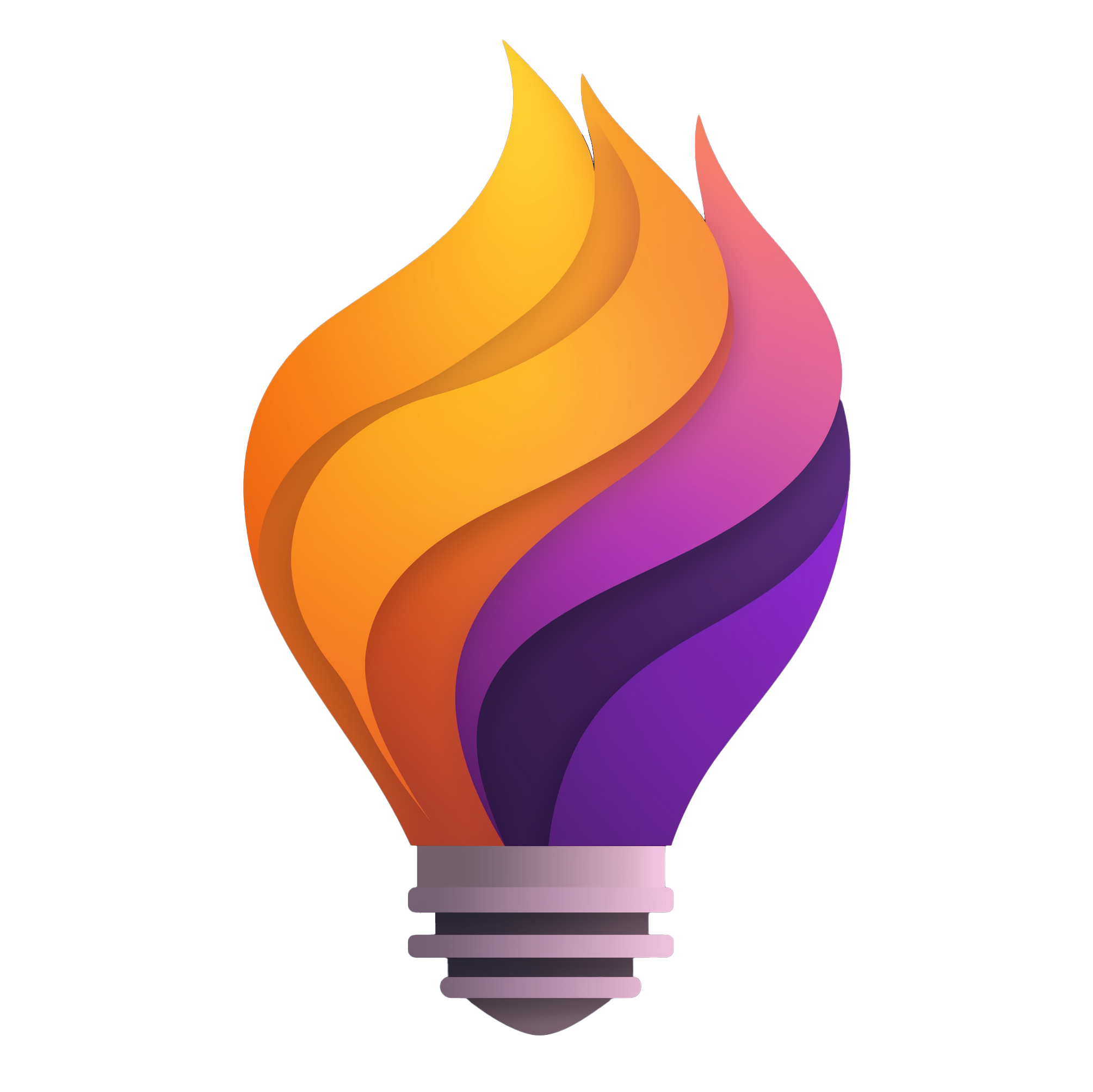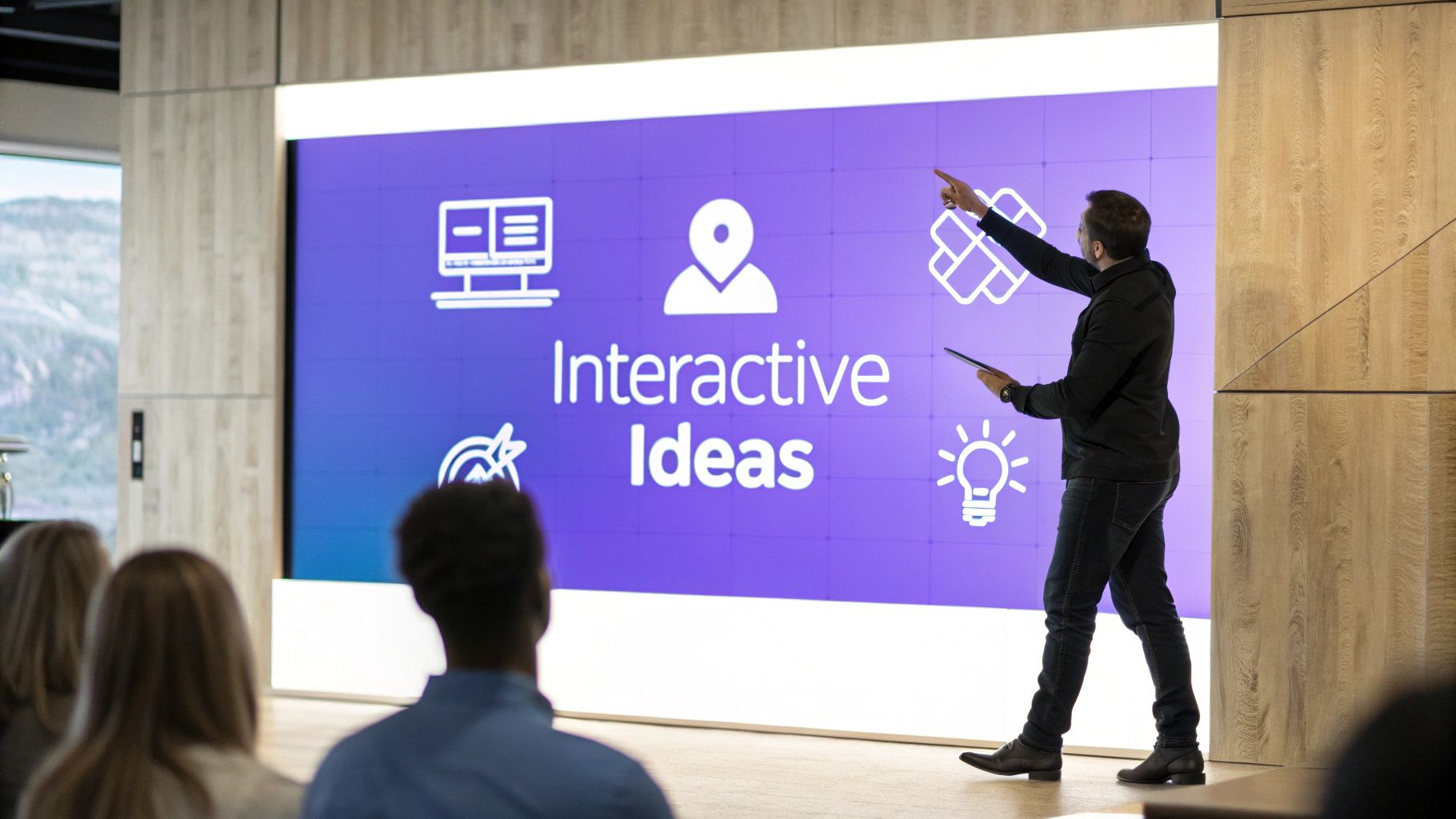In a world of constant distraction, holding an audience's attention is the ultimate challenge. The days of one-way monologues are over; today's most effective presentations are conversations. They're dynamic, engaging, and memorable experiences that turn passive observers into active participants. But how do you make that leap from a static slideshow to a truly immersive session? This guide provides powerful, practical ideas for an interactive presentation that will transform your delivery and captivate your audience from start to finish.
We'll move beyond generic advice like "ask more questions" and dive into specific, actionable techniques you can implement immediately. From leveraging live polling and collaborative whiteboards to integrating gamification and even virtual reality, you will find concrete strategies to boost engagement. The foundational principles for engaging an audience online share common ground with web design; many of the same concepts for grabbing and holding attention can be found in resources detailing how to create an interactive website, offering transferable insights for dynamic presentations.
This article is your roadmap to turning any presentation into a two-way street. Get ready to explore ten specific methods that will not only make your content more memorable but also empower your audience to contribute, collaborate, and connect with your message on a deeper level.
1. Audience Response Systems (ARS) and Live Polling
Audience Response Systems (ARS) transform passive listeners into active participants. These platforms, like Mentimeter or Slido, let your audience use their smartphones to respond to live polls, quizzes, and word clouds. The results are displayed on your presentation screen in real-time, creating a dynamic feedback loop that keeps everyone invested.
This method is one of the most effective ideas for an interactive presentation because it provides instant data. You can gauge the room's knowledge level, collect opinions on a topic, or even decide which subject to cover next based on audience votes.

How to Implement Live Polling
- Prepare Your Questions: Design simple, multiple-choice questions or open-ended prompts that align with your key messages.
- Choose a Platform: Select a tool like Poll Everywhere or Kahoot and embed the polls directly into your slide deck. For a low-cost alternative, you can learn how to generate QR codes for Google Forms and display them for quick feedback collection.
- Guide Your Audience: Clearly explain how to join the session, whether it's by scanning a QR code or entering a code on a website.
Best Practices
Use ARS strategically to break up long segments or to check for understanding after a complex point. A corporate training session might use a poll to see which management challenge attendees find most difficult, while a university lecturer could launch a quick quiz to review key concepts before moving on. Always test the technology beforehand and have a backup plan in case of Wi-Fi issues.
2. Gamification and Interactive Quizzes
Gamification transforms a standard presentation into an engaging and competitive experience by incorporating game elements like points, leaderboards, and badges. This approach taps into our natural desire for competition and achievement, making the content more memorable and motivating the audience to pay close attention.
This is one of the most powerful ideas for an interactive presentation because it boosts knowledge retention through active participation. Instead of passively receiving information, attendees are challenged to recall and apply what they've learned in a fun, low-stakes environment. Platforms like Kahoot! or Quizizz make it easy to build and run live quizzes that get everyone involved.
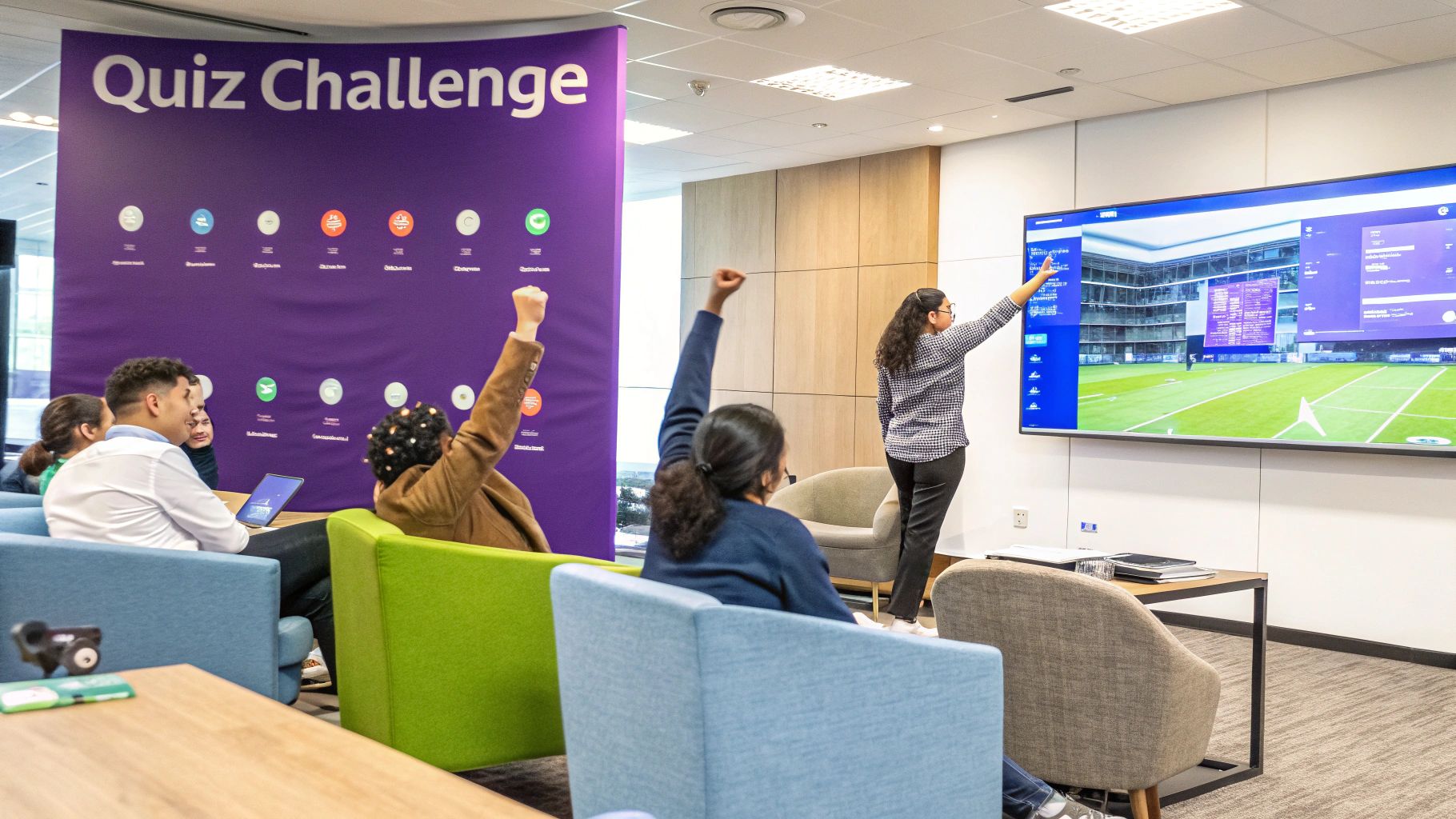
How to Implement Gamification
- Define Clear Objectives: Ensure your game elements directly support your presentation's learning goals. For example, a sales training quiz should focus on key product features.
- Choose Your Tools: Select a platform like Kahoot!, Mentimeter, or AhaSlides to create and host your quiz. For more hands-on activities, you can explore various interactive exercises for presentations.
- Set Simple Rules: Explain the rules, scoring system, and any prizes clearly and concisely at the beginning. Keep the mechanics straightforward so the focus remains on the content.
Best Practices
Use gamification to energize the audience after a break or to wrap up a key module with a knowledge check. A corporate onboarding session could use a quiz to reinforce company policies, while a marketing presentation might feature a team-based game to brainstorm new campaign slogans. Always align the level of competition with the audience's culture and offer recognition or small prizes to motivate participation.
3. Virtual Reality (VR) and Augmented Reality (AR) Integration
Virtual Reality (VR) and Augmented Reality (AR) integration moves beyond the screen to create truly immersive experiences. These technologies allow your audience to step inside a virtual environment or see digital information overlaid onto the physical world, turning a standard presentation into a memorable, hands-on exploration of your content.
This is one of the most powerful ideas for an interactive presentation because it appeals to kinesthetic learning styles. Instead of just hearing about a product or concept, participants can manipulate 3D models, walk through virtual spaces, or interact with data visualizations. The novelty and depth of the experience ensure high engagement and retention.
How to Implement VR and AR
- Define the Objective: Determine what you want to achieve. Do you want to showcase a complex product in 3D (AR) or transport your audience to a new location (VR)?
- Choose Your Technology: For AR, tools like Google's ARCore allow you to create experiences accessible via smartphone. For more immersive VR, platforms like Oculus (now Meta) are the standard, but require dedicated headsets.
- Develop or Source Content: Create your own 3D models and environments or work with a specialized agency. For a simpler start, look for pre-existing apps that align with your topic.
Best Practices
Start small with AR applications that audiences can access with their own phones before investing in a full VR setup. A real estate firm could use AR to let attendees view a 3D model of a building, while a medical school could use VR for a guided tour of the human heart. Always have a traditional slide deck as a backup in case of technical failures, and keep VR sessions under 15 minutes to avoid discomfort.
4. Interactive Storytelling and Choose-Your-Own-Adventure
Interactive storytelling transforms your presentation into a dynamic, co-created experience. Instead of a linear narrative, you present a branching path where the audience's decisions dictate the direction of the content. This "choose-your-own-adventure" model gives attendees a sense of agency, making them co-authors of the presentation and ensuring the material is directly relevant to their interests.
This approach is one of the most compelling ideas for an interactive presentation because it fosters deep engagement by putting the audience in control. It's perfect for complex topics like business ethics training, where participants can explore the consequences of different moral dilemmas, or customer service training, where they can see the direct outcomes of various response strategies.
This decision-tree infographic illustrates the basic structure of a choose-your-own-adventure presentation, where an initial audience choice leads to distinct content paths and outcomes.
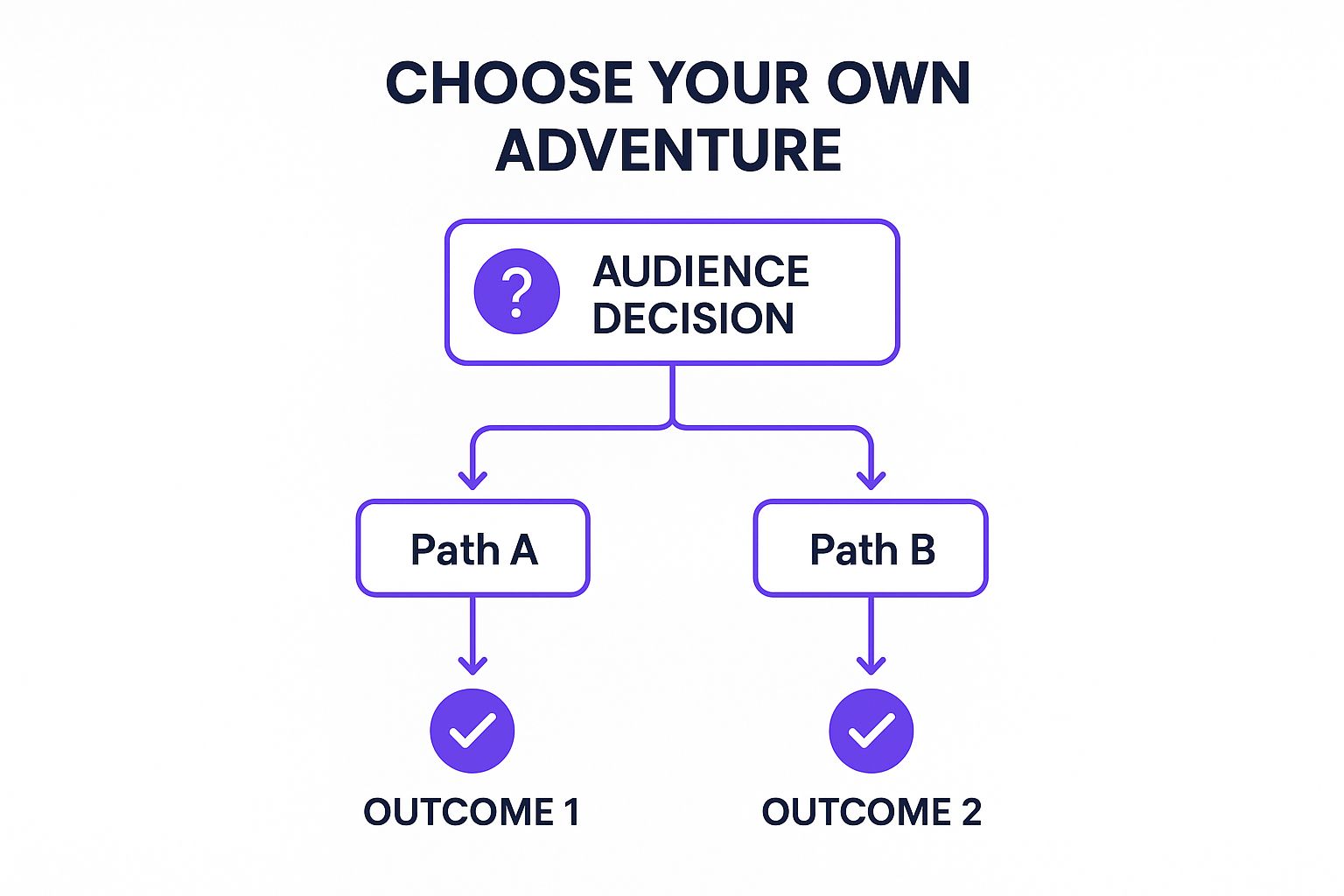
The visualization shows how a single decision point can create a personalized journey, ensuring the material presented directly addresses the audience's chosen focus area.
How to Implement Interactive Storytelling
- Map Your Narrative: Before you build slides, create a flowchart of all possible story paths. Clearly define the decision points and the unique content or conclusions each path leads to.
- Use Presentation Tools: Build your branching narrative using features like PowerPoint's slide linking or specialized tools designed for interactive content. Make sure each choice clearly links to the correct slide or section.
- Facilitate the Choices: At each decision point, use a live poll, a show of hands, or verbal consensus to let the audience make their choice.
Best Practices
Ensure that every possible path, regardless of the choices made, delivers your core learning objectives. This prevents any group from missing critical information. Keep the choices clear and simple, avoiding ambiguity. A product launch might use this method to let the audience choose which market scenario to explore, while a leadership session could use it to navigate different management challenges. Always time each path to ensure you can stay within your allotted presentation schedule, no matter which adventure the audience chooses.
5. Collaborative Digital Whiteboards and Mind Mapping
Collaborative digital whiteboards turn your presentation into a shared creative space. Platforms like Miro or Mural allow the audience to contribute ideas, connect concepts, and build content together in real-time. Instead of just listening, participants use digital sticky notes, drawings, and text to engage directly with the material, making it a powerful tool for visual brainstorming and collective problem-solving.
This technique is one of the most dynamic ideas for an interactive presentation because it visualizes the group's thinking process. You can co-create a mind map, complete a SWOT analysis, or roadmap a project plan live, ensuring that every participant feels a sense of ownership over the final outcome. It is a great way to learn more about concept maps and mind maps in a practical setting.
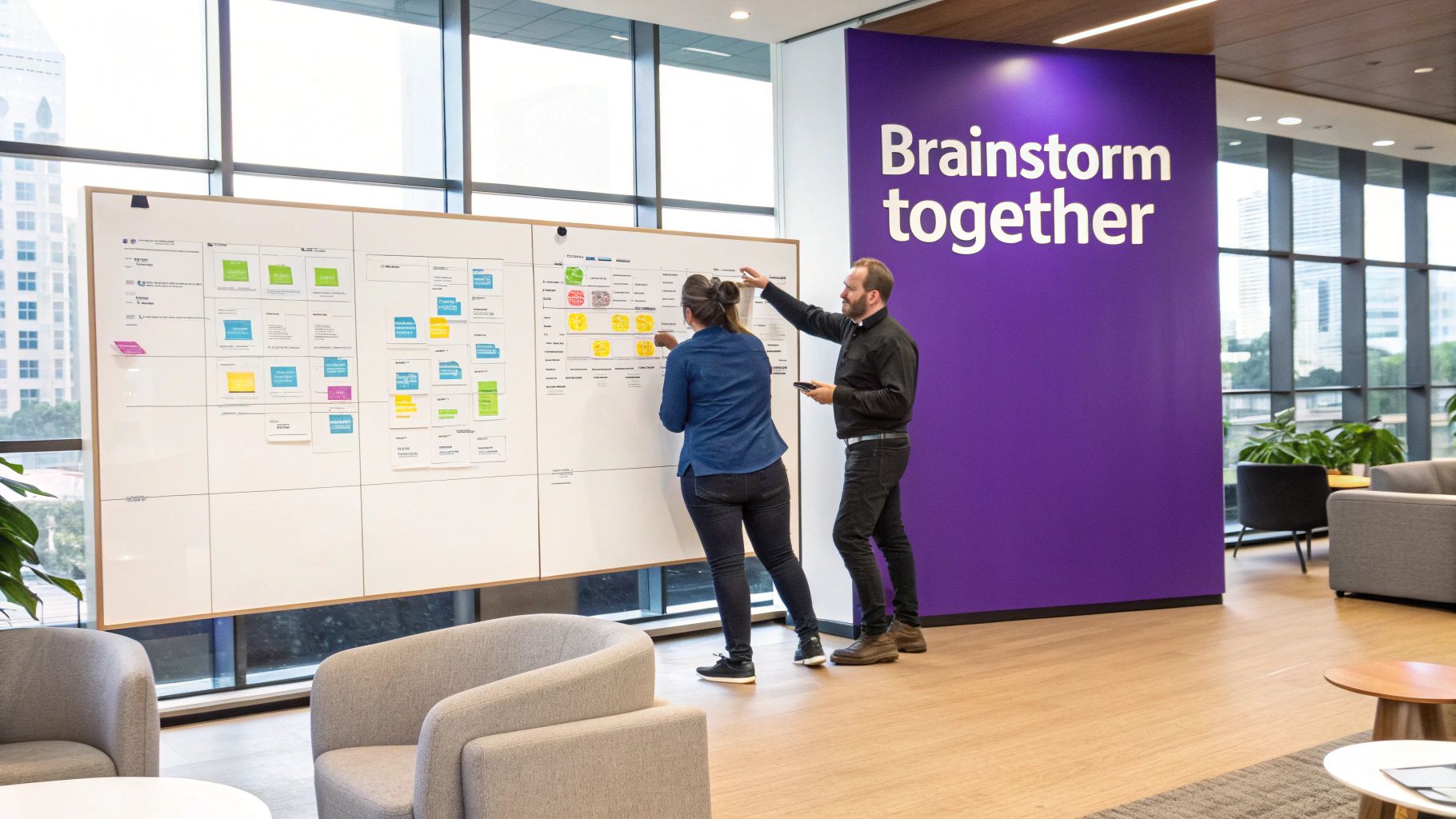
How to Implement Digital Whiteboards
- Set Up a Template: Prepare your digital whiteboard in advance with a structured template, such as a KWL chart (What I Know, Want to Know, Learned) or a simple brainstorming grid.
- Share Access Simply: Provide a direct link to the board in the chat or display a QR code. Ensure sharing settings allow guests to edit without needing an account.
- Provide Clear Instructions: Briefly demonstrate how to add a sticky note or use the basic tools. Set clear boundaries and a time limit for the activity to keep it focused.
Best Practices
Use digital whiteboards for sessions requiring creative input or complex problem-solving, like design thinking workshops or strategic planning meetings. To manage contributions effectively, assign different groups to specific areas of the board or ask them to use different colored sticky notes. For larger groups, having a co-facilitator to monitor the board and group related ideas can help maintain momentum and organization.
6. Live Social media Integration and Hashtag Campaigns
Live social media integration turns your presentation into a real-time conversation. By creating a unique event hashtag, you can display a live feed of audience tweets, Instagram posts, or LinkedIn comments directly on your screen. This technique extends the discussion beyond the room, allowing virtual attendees to participate and creating a shareable, lasting record of the event.
This approach is one of the most dynamic ideas for an interactive presentation because it amplifies your message and builds a sense of community. It empowers audience members to share their insights, ask questions, and network with others, all while seeing their contributions become part of the live experience. This social proof adds significant energy and credibility to your content.
How to Implement a Hashtag Campaign
- Create a Unique Hashtag: Design a short, memorable, and unique hashtag for your event (e.g., #InnovateForward2024). Promote it before and during the presentation.
- Choose an Aggregation Tool: Use a platform like Taggbox or Walls.io to collect and display social media posts mentioning your hashtag in a visually appealing feed.
- Set Up Moderation: Assign a team member to monitor the feed and filter out any irrelevant or inappropriate content to maintain a professional and focused display.
Best Practices
Clearly instruct your audience on how to participate, explaining which platforms to use and what kind of content you’re looking for. Use this method at conferences to generate buzz, during product launches to capture real-time reactions, or in corporate all-hands meetings to gather widespread feedback. Always have some pre-prepared questions or content ready to display in case the social media activity is slow to start.
7. Breakout Rooms and Small Group Activities
Breakout rooms divide a large audience into smaller, more intimate groups for focused discussion or collaborative work. This method, popularized by platforms like Zoom and Microsoft Teams, turns a one-way presentation into a multi-directional conversation. Participants can tackle a specific problem, analyze a case study, or brainstorm ideas together before reconvening with the larger group.
This technique is a powerful idea for an interactive presentation because it fosters deeper engagement and peer-to-peer learning. Instead of just listening, attendees actively contribute, share perspectives, and build connections. The smaller group setting encourages quieter individuals to speak up, ensuring more diverse participation.
How to Implement Breakout Rooms
- Define a Clear Task: Give each group a specific, time-bound objective, such as "List the top three challenges related to X" or "Develop a one-sentence solution for Y."
- Use Virtual Tools: For online presentations, use the built-in breakout room features in your video conferencing software. For in-person events, simply assign different corners of the room to each group.
- Structure the Report-Back: Plan how groups will share their findings. You could ask a representative from each group to give a 60-second summary or have them add their key takeaways to a shared digital whiteboard.
Best Practices
Set clear expectations and provide concise instructions before sending people into breakouts. Use a timer and give regular time-check announcements to keep groups on track. In a corporate training setting, breakout rooms are perfect for analyzing case studies, while a conference might use them for themed discussion groups. For those looking to master this method, learning more about how to facilitate effective workshops can provide a strong foundation.
8. Interactive Data Visualization and Dashboards
Interactive data visualizations move beyond static charts and graphs, allowing your audience to explore complex data sets in real-time. Using tools like Tableau or Power BI, you can present dynamic dashboards where attendees can filter, drill down, or customize the view to uncover insights that are most relevant to them. This transforms data presentation from a passive report into an active discovery process.
This approach is one of the most powerful ideas for an interactive presentation when dealing with data-heavy topics. It empowers your audience by giving them control, helping them connect with the information on a personal level and understand its nuances. Instead of just telling them what the data says, you let them see for themselves.
How to Implement Interactive Data Visualization
- Choose Your Tool: Select a platform that fits your needs, such as Tableau for complex visualizations or Google Data Studio for a free, user-friendly option.
- Build Your Dashboard: Create your interactive charts, maps, and graphs. Ensure the user interface is intuitive and the interactions are clearly defined.
- Integrate into Your Presentation: Embed your live dashboard directly into your presentation slides or provide a direct link for the audience to explore on their own devices.
Best Practices
Start by guiding your audience through the dashboard with a brief tour of its features before letting them explore freely. Prepare a few key insights to highlight, which can help steer the exploration if the audience seems unsure where to begin. For instance, in a sales meeting, you could use a dashboard to let regional managers filter performance metrics by their specific territories. Always test every interactive element thoroughly and keep static screenshots of key data points as a backup in case of technical difficulties.
9. Role-Playing and Simulation Exercises
Role-playing and simulation exercises transform a presentation from a passive lecture into an active, experiential learning lab. This technique involves creating realistic scenarios where audience members assume specific roles and act out situations related to your topic. By participating directly, they move beyond theory and gain practical, hands-on experience.
This method is one of the most powerful ideas for an interactive presentation because it bridges the gap between knowing and doing. Participants don't just hear about a concept; they live it. This deepens understanding, builds empathy, and makes the key lessons far more memorable than a slide deck ever could.
How to Implement Role-Playing
- Define Clear Scenarios: Create detailed but concise scenarios with specific objectives. For example, a sales training might feature a role-play between a skeptical buyer and a persistent salesperson.
- Provide Role Briefs: Give each participant a short brief outlining their character's background, goals, and key motivations. This helps them get into character quickly and act authentically.
- Facilitate and Debrief: Set a time limit for the exercise, then bring the group back together to discuss what happened, what they learned, and how they can apply these insights.
Best Practices
Keep the scenarios focused on a single learning objective to avoid overwhelming participants. A leadership development workshop might use a simulation where a team must navigate a sudden crisis, while a customer service session could involve handling an irate customer call. Always establish ground rules to ensure a safe and respectful environment, and be prepared to guide participants who may feel hesitant or unsure of their roles. The debrief is the most crucial part, so allocate ample time for reflection.
10. Interactive Video and Multimedia Elements
Interactive video and multimedia elements transform passive viewing into an engaging, hands-on experience. Instead of simply playing a video, you can embed clickable hotspots, decision-making branches, and quizzes directly into the media. Platforms like Vimeo Interactive or H5P allow you to create content where the audience's choices directly influence what they see next.
This is a powerful idea for an interactive presentation because it moves beyond linear storytelling. It allows participants to explore content at their own pace, making it ideal for self-guided training modules, detailed product demonstrations, or virtual tours where users can click on points of interest to learn more.
How to Implement Interactive Multimedia
- Choose Your Content: Start with a standard video or a set of images you want to make interactive. This could be a product demo, a virtual office tour, or a training scenario.
- Select an Authoring Tool: Use a platform like Adobe Captivate, Articulate Storyline, or H5P to add interactive layers. You can insert clickable buttons, question prompts, or branching paths that lead to different video segments.
- Embed and Test: Place the interactive element directly into your presentation slide or share a link. Test thoroughly across various devices to ensure a smooth user experience.
Best Practices
Keep the interactions simple and intuitive with clear visual cues indicating where users should click. For a product demonstration, you could add clickable feature highlights that reveal more information. In a corporate training session, a branching video could present a workplace challenge and let employees choose how to respond, showing them the consequences of their decision. Always have a non-interactive backup version ready in case of technical difficulties. This approach is central to learning how to make a presentation interesting with modern tools.
Top 10 Interactive Presentation Ideas Comparison
| Presentation Method | Implementation Complexity 🔄 | Resource Requirements ⚡ | Expected Outcomes 📊 | Ideal Use Cases 💡 | Key Advantages ⭐ |
|---|---|---|---|---|---|
| Audience Response Systems (ARS) and Live Polling | Medium (requires tech setup, reliable internet) | Moderate (devices, software licenses) | Immediate audience engagement and feedback | Educational settings, corporate training, large conferences | Instant feedback, breaks monotony, encourages participation |
| Gamification and Interactive Quizzes | Medium to High (game design & setup) | Moderate to High (software, design effort) | Very high engagement and knowledge retention | Training sessions, classrooms, onboarding programs | Increases attention, motivates, appeals to learning styles |
| Virtual Reality (VR) and Augmented Reality (AR) Integration | Very High (complex technical setup) | High (specialized equipment & expertise) | Immersive, unforgettable experience | Specialized training, complex data visualization | High engagement, “impossible” demos, future-forward |
| Interactive Storytelling and Choose-Your-Own-Adventure | High (complex content creation) | Moderate (content design, facilitation) | Personalized, memorable presentations | Small to medium groups, training, leadership sessions | High engagement, critical thinking, unique narratives |
| Collaborative Digital Whiteboards and Mind Mapping | Medium (moderate tech familiarity) | Moderate (devices, software platforms) | Active participation and collaborative ownership | Hybrid meetings, workshops, strategic planning | Encourages contribution, visual clarity, remote-friendly |
| Live Social Media Integration and Hashtag Campaigns | Medium (integration and moderation needed) | Low to Moderate (social media tools) | Extended engagement beyond event | Conferences, product launches, events | Creates buzz, authentic feedback, wider participation |
| Breakout Rooms and Small Group Activities | Low to Medium (organizational effort) | Low (platform tools and facilitation) | Increased individual participation | Workshops, virtual meetings, training | Intimate discussions, diverse perspectives, networking |
| Interactive Data Visualization and Dashboards | High (technical setup and data prep) | High (software licenses, data infrastructure) | Engaged, data-driven decision making | Finance, healthcare, government, sales presentations | Accessible complex data, personalized exploration |
| Role-Playing and Simulation Exercises | High (scenario design & facilitation) | Moderate (prep time, skilled facilitators) | Practical skill-building, empathy | Leadership, customer service, conflict resolution training | Hands-on learning, active participation, memorable delivery |
| Interactive Video and Multimedia Elements | High (production & technical complexity) | Moderate to High (software, production) | Engaging, personalized multimedia experience | Training videos, product demos, virtual tours | Visual appeal, varied media, effective complex info delivery |
Ready to Transform Your Next Presentation?
You've just explored ten powerful ideas for an interactive presentation, moving far beyond the traditional one-way lecture. We've covered everything from leveraging technology with live polling and VR to fostering human connection through breakout rooms and collaborative storytelling. The core message is clear: the era of passive audiences is over.
The goal is not to randomly insert a gimmick or a flashy tool. The real transformation happens when you strategically choose an interactive element that serves your message, respects your audience, and amplifies your core objectives. A well-placed quiz can reinforce key learning points, a collaborative whiteboard can unlock group creativity, and an interactive story can make abstract data feel personal and urgent.
The Shift from Presenter to Facilitator
The most significant takeaway is a shift in mindset. Adopting these techniques repositions you from a "presenter" who broadcasts information to a "facilitator" who guides a shared experience. This change is fundamental. It turns your presentation from a monologue into a dialogue, making your audience active participants and co-creators in the moment.
This approach builds a stronger, more memorable connection. When people are involved, they feel a sense of ownership over the content. They aren’t just hearing your ideas; they are engaging with them, questioning them, and building upon them. That is the key to making a lasting impact, whether you are pitching a new product, training a team, or delivering a keynote.
Your Actionable Next Steps
Feeling inspired but not sure where to begin? Don't try to implement all ten ideas at once. Instead, follow this simple plan to get started:
- Assess Your Next Presentation: Look at your upcoming calendar. Pick one presentation where you have room to experiment.
- Choose Just One Technique: Select the single idea from this list that best aligns with your goals for that session. Is it a quick poll to gauge the room's knowledge? A short breakout session to discuss a complex problem?
- Prepare and Test: Implement the technique using a reliable tool. Do a dry run to ensure the technology works and that you are comfortable leading the interactive segment.
- Gather Feedback: After the presentation, ask a few trusted attendees what they thought of the interactive element. Use their feedback to refine your approach for next time.
By starting small and iterating, you build confidence and discover which interactive presentation ideas work best for you and your unique audience. The journey from a static slideshow to a dynamic, engaging experience is a gradual one, but the rewards in audience attention, retention, and enthusiasm are immediate and profound. You have the tools; now it’s time to start building more engaging, effective, and memorable presentations.
Ready to brainstorm the core content for your next interactive session? Bulby provides a structured, AI-powered platform to generate and refine the very ideas that will captivate your audience. Use its creative exercises to ensure your message is as dynamic as your delivery.