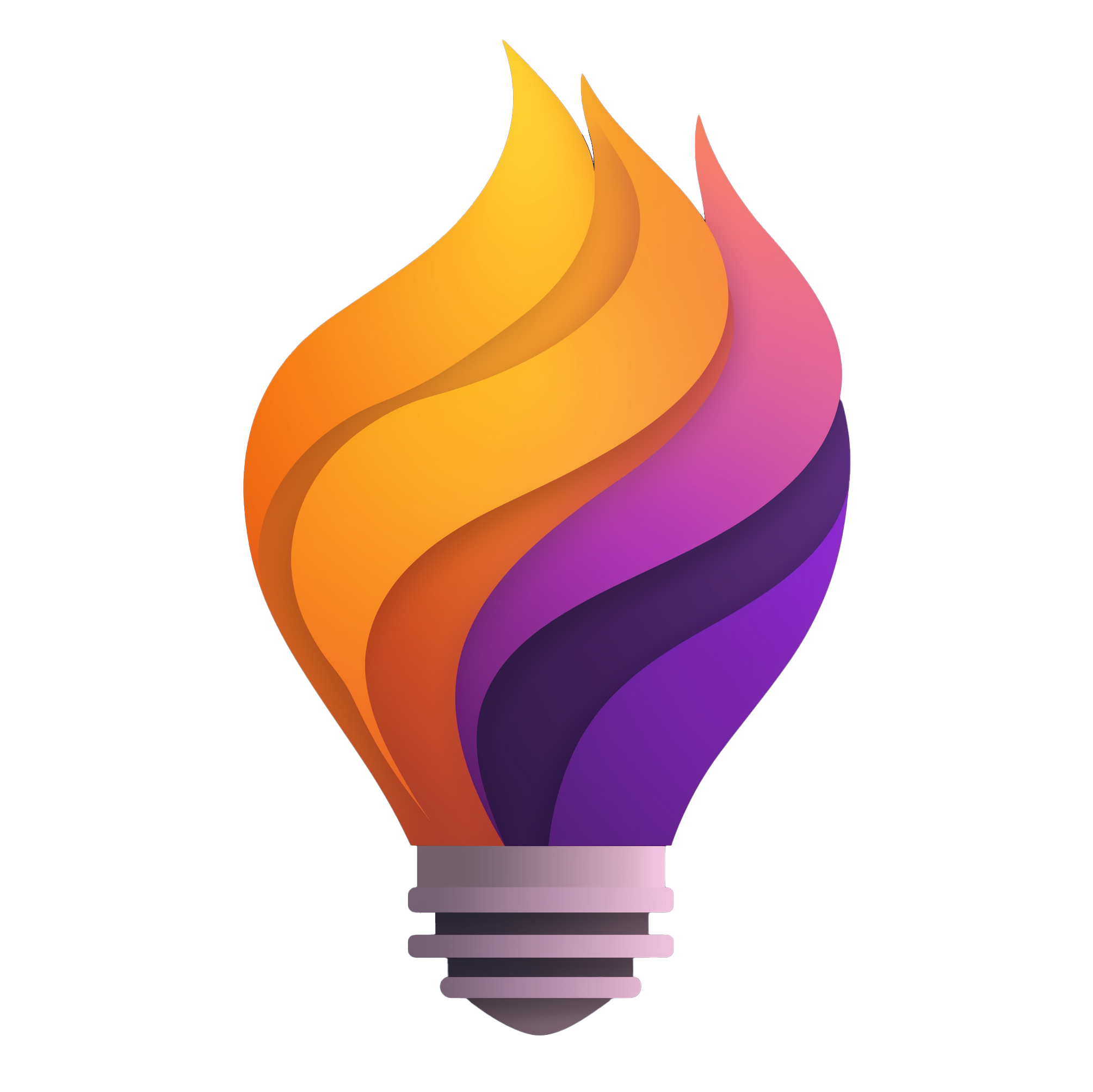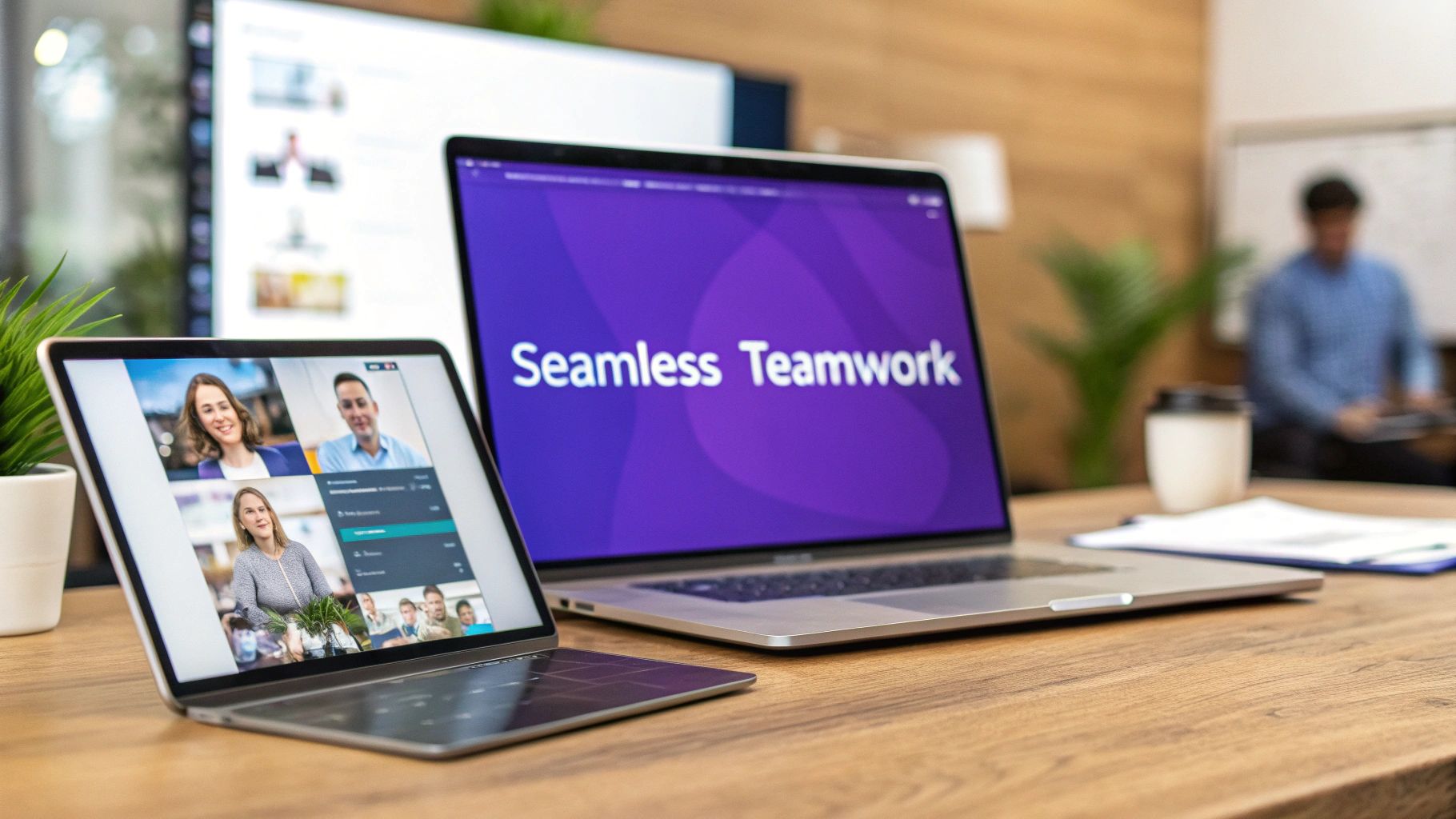Working Together, Even When Apart
Juggling time zones? Tired of endless meetings that could have been emails? For remote, hybrid, and especially distributed tech teams, asynchronous collaboration is no longer a perk, it's a necessity. Staying connected and productive when your team is scattered across the globe requires the right tools.
Choosing the wrong tools can lead to communication breakdowns, missed deadlines, and ultimately, frustration. But the right asynchronous collaboration tools can transform how your team works. They can foster seamless communication, boost productivity, and even improve work-life balance.
This article explores ten powerful tools designed to empower your remote team to work smarter, not harder. We'll delve into how these platforms solve common remote work challenges.
- Project Management
- Design Collaboration
- Communication
- Knowledge Sharing
We'll also examine key factors like pricing structures (from freemium options to enterprise-level plans). We'll also cover integrations with your existing tech stack and the specific features that make a tool truly effective for asynchronous workflows. By the end of this article, you'll be equipped to choose the perfect combination of tools to keep your team connected, productive, and thriving, no matter where they are.
1. Slack
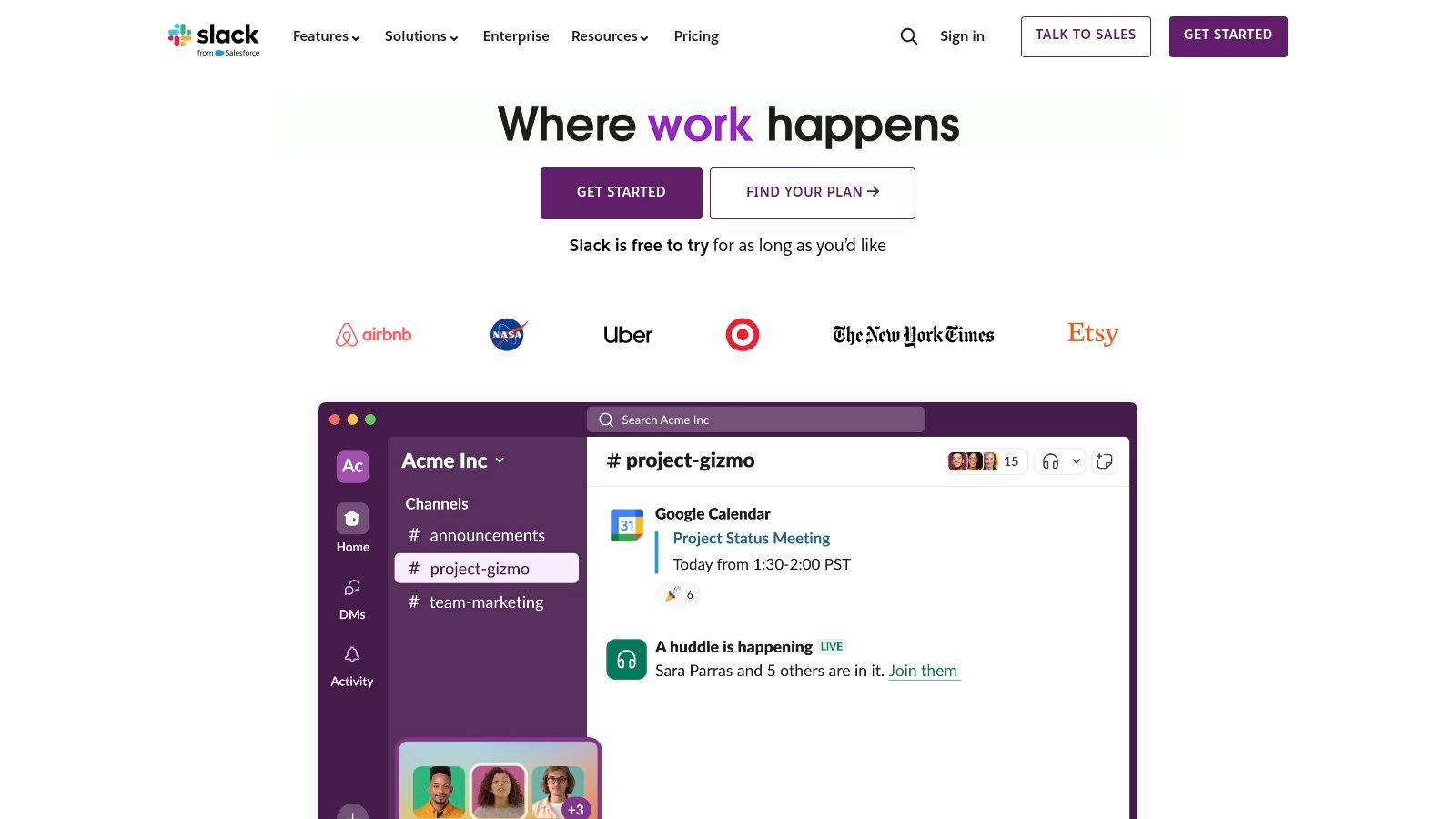
Slack is a leading messaging platform built for team communication and collaboration. Its robust features and widespread use, especially among remote teams, make it a top contender in the communication space. Organize conversations into dedicated channels (like #marketing or #product-development) and share files directly within the platform.
Slack integrates with a vast ecosystem of third-party applications, which enhances asynchronous collaboration. Features such as threaded messages for focused discussions, scheduled messages, and persistent chat history make it ideal for distributed teams working across different time zones. Access your chat history anytime, anywhere.
Slack for Tech and Startup Teams
For remote tech teams, Slack becomes especially powerful through integrations with tools like GitHub and various deployment tools. This allows for seamless code sharing, feedback, and updates. Startups, known for fast-paced communication, benefit from Slack's agile nature, facilitating quick decisions and project updates.
Imagine a marketing team working on a new campaign. They can share drafts, gather feedback using threads, and finalize assets, all within Slack. Similarly, remote engineering teams can discuss bug fixes, share code, and coordinate deployments, eliminating lengthy email chains.
Features:
- Organized conversations: Channels and threads help manage discussions.
- File sharing and document collaboration: Share files and collaborate on documents within Slack.
- Over 2,400 app integrations: Connect Slack with your current tools.
- Searchable message history: Robust search functionality helps you find the information you need.
- Huddles: Jump into quick voice conversations for real-time discussions.
Pros:
- Intuitive interface: Easy to learn and use, regardless of technical skill.
- Robust search: Quickly find information across channels and messages.
- Extensive integrations: Connect with almost any tool.
- Customizable notifications: Manage notifications to minimize distractions.
Cons:
- Potential for overload: Too many channels can be overwhelming; careful organization is essential.
- Free version limitations: Message history is limited in the free plan.
- Cost for larger teams: Pricing scales with the number of users.
- Notification fatigue: Active notification management is needed to prevent constant interruptions.
You might be interested in: Our guide on Mastering Remote Collaboration.
Website: Slack
Slack offers free and paid options. The free version works for small teams with basic communication needs, while paid plans offer unlimited message history, advanced search, and more storage. Technical requirements are minimal; access Slack via desktop and mobile apps, or your web browser. Compared to email, Slack offers a more dynamic and organized communication platform. Alternatives like Microsoft Teams and Google Chat provide similar features, but may differ in integrations and user experience.
Implementation Tip
Start with a few essential channels and add more as needed. Encourage the use of threads for organized conversations and to prevent channel clutter. Establish clear communication guidelines to maximize efficiency and minimize notification overload.
2. Asana
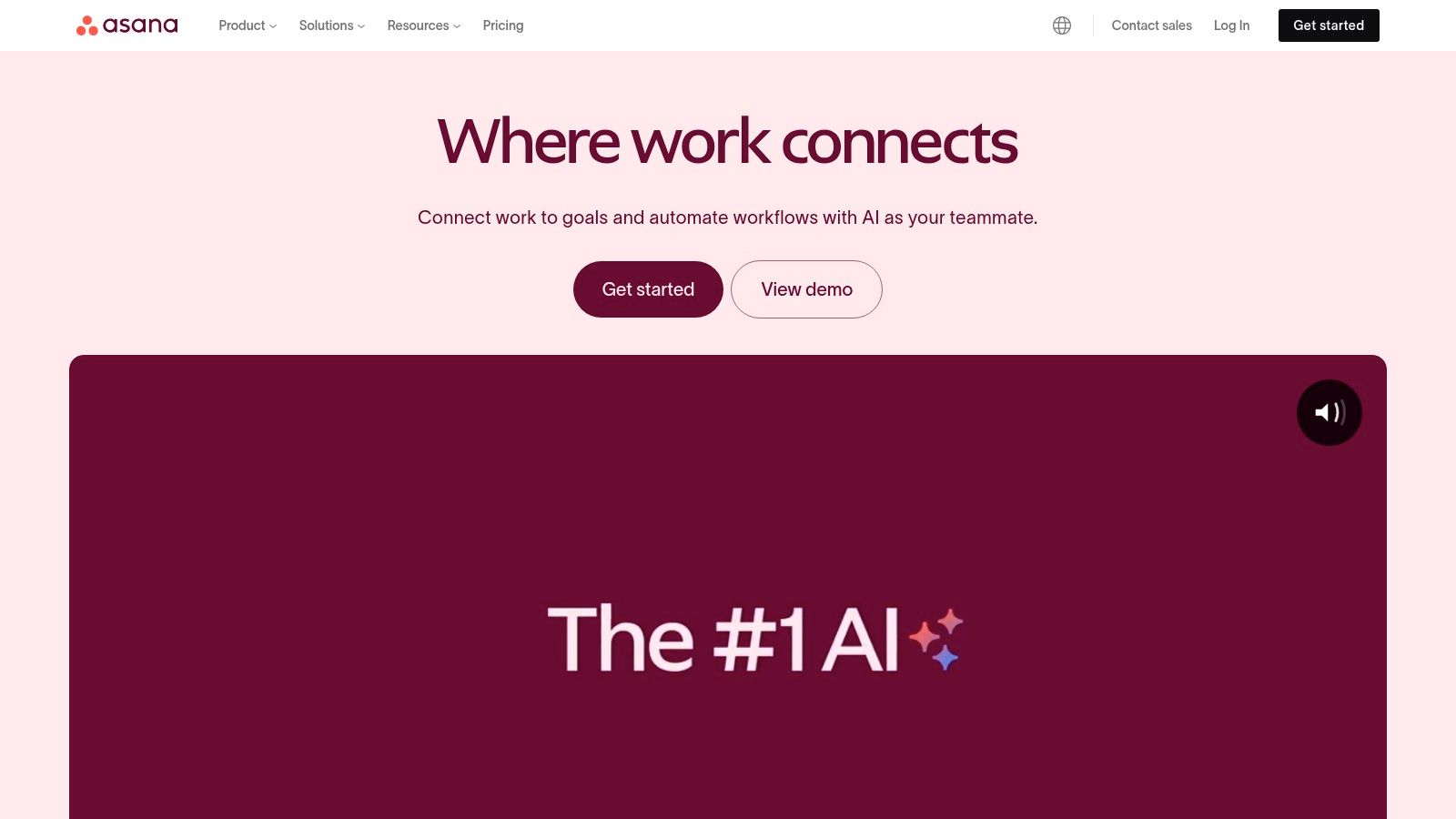
Asana is a project management tool designed to help teams organize, track, and manage their work asynchronously. It's a versatile platform suitable for various teams, from marketing and sales to engineering and product development. Asana's robust features, visual appeal, and adaptability make it a strong contender for any team looking to improve their workflow.
Imagine a remote marketing team planning a product launch. Using Asana, they can create a project and break it down into smaller tasks. These tasks might include things like "draft press release," "design social media assets," and "schedule webinar." Team members can be assigned to specific tasks, deadlines can be set, and progress can be tracked, all within the Asana platform.
Asana offers multiple view options, including list, board, timeline, and calendar. This allows team members to visualize the project in a way that best suits their individual preferences. A marketing team might prefer the Kanban-style board view, while an engineering team might find the timeline view more helpful for managing sprints.
Asynchronous Collaboration with Asana
Asana excels in its ability to facilitate asynchronous collaboration. Team members can communicate effectively without needing to be in the same place at the same time. Updates, questions, and feedback can be shared through comments directly on tasks, eliminating long email chains and unnecessary meetings.
Asana’s workflow automation features further streamline processes. For example, tasks can be automatically moved to the next stage upon completion. This automated workflow helps keep everyone informed and projects moving forward smoothly, regardless of individual team members’ time zones.
Features:
- Task management with custom fields and dependencies
- Multiple project views (list, board, timeline, calendar)
- Workflow automation
- Goal tracking and reporting
- Custom templates for different project types
Pros:
- Highly visual and intuitive interface
- Flexible workflow customization
- Robust reporting and progress tracking
- Strong mobile app experience
Cons:
- Steep learning curve for advanced features
- Can become cluttered with large projects
- Limited features in the free version
- Some users find the notification system overwhelming
Pricing: Asana has a free plan with basic features, perfect for small teams just starting out. Paid plans begin at around $10.99 per user per month and offer more advanced features such as custom fields, timelines, and reporting.
Technical Requirements: Asana is web-based and accessible through any modern browser. Dedicated mobile apps are also available for iOS and Android devices.
You might also find our guide on Remote Project Management Tools helpful for exploring other tools to boost your team’s productivity.
Tips for Implementing Asana
- Start with a simple project and gradually introduce more complex features.
- Utilize templates to standardize project setups.
- Customize notification settings to avoid feeling overwhelmed.
- Encourage team members to use the comment feature for seamless communication.
By using Asana's features and intuitive interface, remote teams can stay organized, collaborate efficiently, and achieve their goals, regardless of differing time zones and working styles.
3. Trello
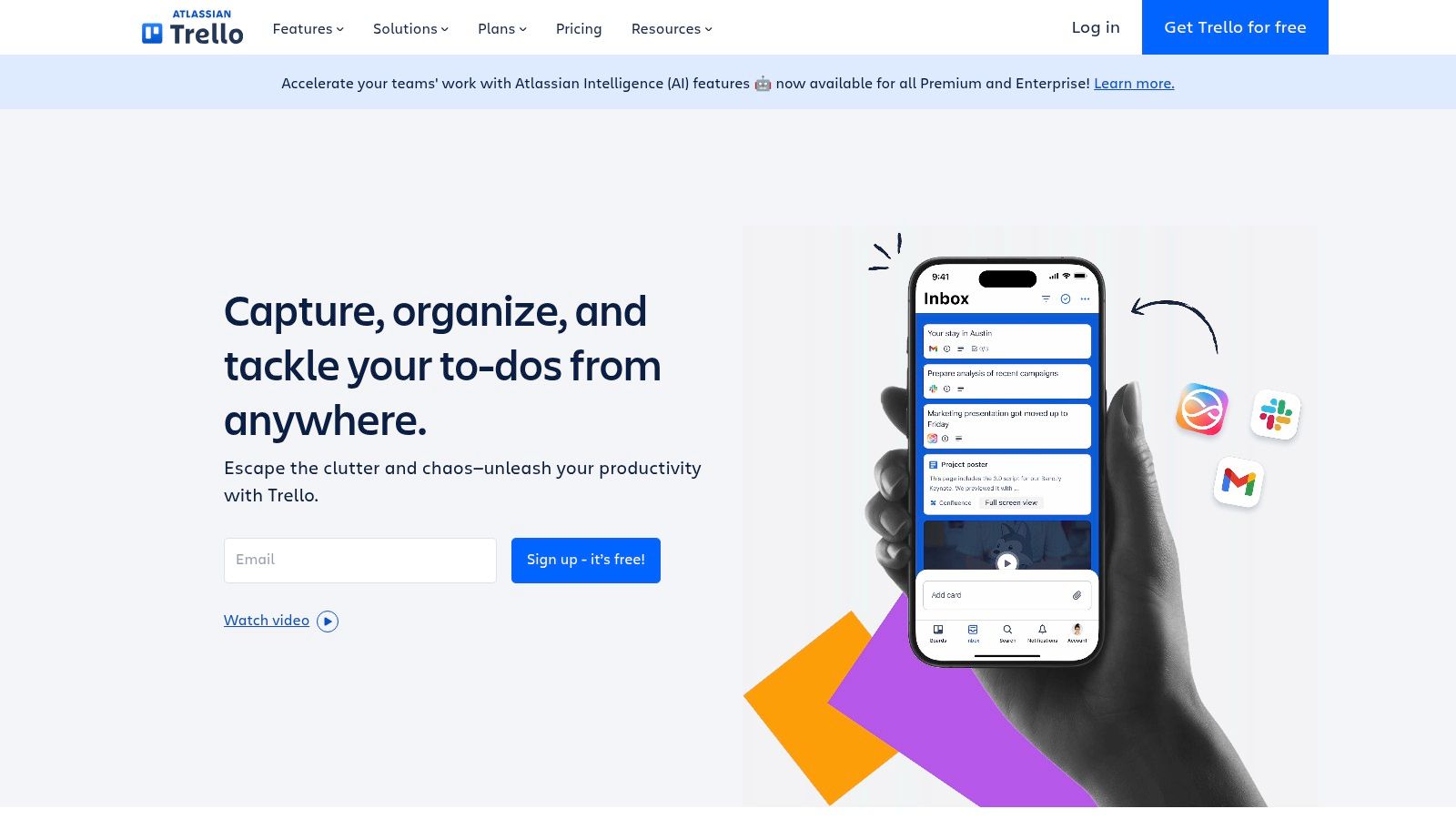
Trello is a visual and intuitive project management tool built around the Kanban methodology. It's a great option for remote teams needing a simple yet effective way to collaborate, especially asynchronously. Its flexibility makes Trello adaptable for various projects and team sizes, making it particularly useful for startups and smaller remote tech teams.
Trello organizes work using boards, lists, and cards. A board represents your project, lists represent the stages of your workflow (like To Do, In Progress, Done), and cards represent individual tasks. Team members move cards between lists as work progresses, offering a clear visual overview of the project's status.
Practical Applications and Use Cases
Here are a few examples of how Trello can be used:
- Software Development: Manage sprints, track bugs, and visualize the development pipeline.
- Marketing Campaigns: Plan content calendars, manage social media schedules, and track campaign progress.
- Sales Pipelines: Visualize deal flow, track leads, and manage customer interactions.
- Remote Team Management: Assign tasks, track progress on deliverables, and facilitate team communication.
- Product Development Roadmaps: Organize features, prioritize development, and track progress towards release.
Key Features and Benefits
Trello boasts several key features that enhance project management:
- Kanban Board Visualization: Provides a shared, real-time view of project progress, increasing transparency and accountability.
- Customizable Cards: Add checklists, due dates, attachments, and comments to cards for detailed task management.
- Power-Ups: Extend Trello's functionality by integrating with other tools like Slack, Google Drive, and GitHub.
- Butler Automation: Automate repetitive tasks, such as moving cards between lists, saving time and boosting efficiency.
- Templates: Use pre-built templates for various workflows to streamline project setup and maintain consistency.
Pros
- Simple, visual, and intuitive interface requiring minimal training.
- Quick setup and easy to begin using.
- Highly flexible and adaptable to various project types.
- Generous free tier suitable for small teams.
Cons
- Limited built-in reporting capabilities for in-depth project analysis.
- Can become challenging for managing complex projects with many dependencies.
- Advanced features like Butler automation and unlimited Power-Ups require a paid subscription.
- Limited built-in time tracking features.
Pricing
Trello has a free plan, as well as paid plans with additional features. See the Trello website for current pricing details.
Technical Requirements
Trello is web-based and accessible from any modern browser. Mobile apps are also available for iOS and Android devices.
Comparison with Similar Tools
Trello is similar to tools like Asana and Jira but stands out for its simplicity and visual approach. Asana offers more robust project management features, while Jira is geared toward software development. Trello balances simplicity and functionality, making it ideal for teams prioritizing visual project management and ease of use.
Implementation/Setup Tips
Here are a few tips to get started with Trello:
- Start with a simple board and add complexity as needed.
- Use templates to quickly set up common workflows.
- Explore Power-Ups to connect with your existing tools.
- Encourage team members to update card statuses and comment on progress.
Website: https://trello.com
4. Notion
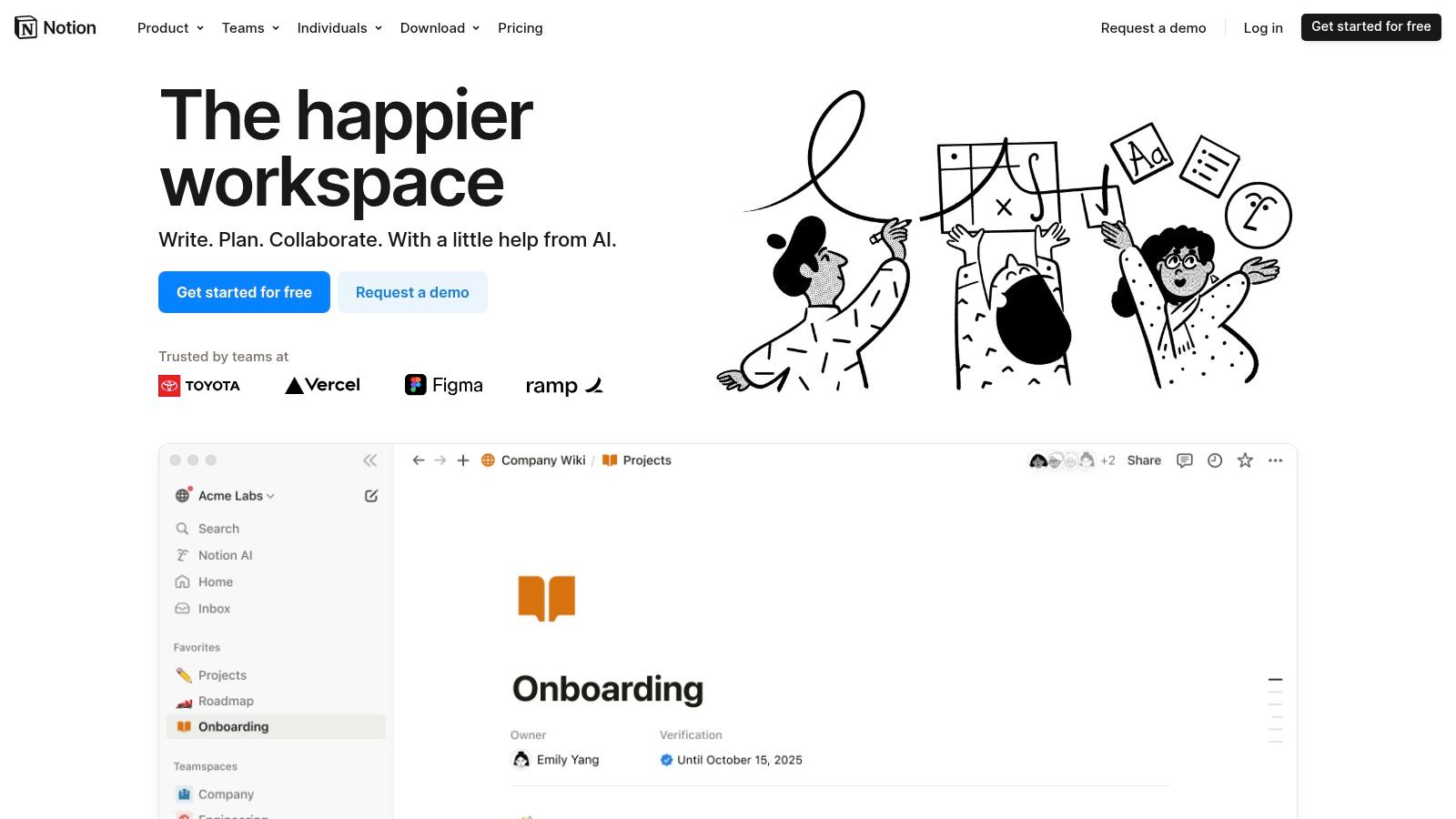
Notion is often called an all-in-one workspace. It combines note-taking, document creation, wikis, and project management into a single platform. This platform is highly customizable, making it a great tool for asynchronous collaboration. It provides a central hub for remote teams, tech teams, and startups to access, edit, and discuss information on their own schedules. Notion's strength is its ability to be both a living document repository and a dynamic collaboration space.
Imagine your team working on a new product launch. With Notion, you could create a dedicated workspace just for the project. Within this workspace, you could have separate pages for marketing plans, design mockups, meeting notes, and even a product roadmap. Each page can use different content "blocks." These blocks can be text, images, to-do lists, embedded files, and even databases, creating rich, interactive documents. Team members can then comment directly on specific blocks, tag each other for feedback, and track progress asynchronously. This reduces the need for constant meetings.
Notion's Database Feature
Notion's database feature is especially useful for asynchronous collaboration. Imagine tracking bugs, managing tasks, or even building a CRM directly within your workspace. Databases can be viewed as tables, Kanban boards, calendars, lists, and galleries. This offers flexibility for different workflows. Cross-linking between pages and databases creates connected information, allowing for easy navigation and a complete project overview.
Features:
- Customizable workspace with blocks-based editing
- Databases with multiple view options (table, board, calendar, etc.)
- Wiki-style organization with nested pages
- Templates for various use cases
- Cross-linking between pages and databases
Pros:
- Highly versatile and customizable
- Combines multiple tools into one platform
- Strong organization through hierarchical structure
- Excellent for documentation and knowledge management
Cons:
- Can be challenging for new users to learn
- Can feel overwhelming because of its flexibility
- Performance can slow down with large workspaces
- Mobile experience isn't as strong as desktop
Notion has a free plan for individuals, with paid plans starting at $8/user/month for teams. The free plan has limited features and storage. Paid plans unlock collaboration features, version history, and more storage. To access Notion, all you need is a web browser or the desktop/mobile app. You might also find our guide on mastering async work helpful.
Comparing Notion to Other Platforms
Compared to tools like Google Workspace or Microsoft Teams, Notion provides a more integrated and customizable approach to collaboration. While other platforms offer separate apps for documents, spreadsheets, and communication, Notion combines these into a single workspace. This can improve workflows and reduce context switching, but it requires a shift in how you work and a willingness to use Notion's unique structure.
Implementation Tip
Start small. Don't try to move everything to Notion at once. Begin with one project or team and use templates to get started quickly. As you get more comfortable, you can slowly expand how you use it and explore Notion's more advanced features. Notion's versatility and customization options make it a powerful tool for effective asynchronous collaboration. Visit the Notion website to learn more.
5. Miro
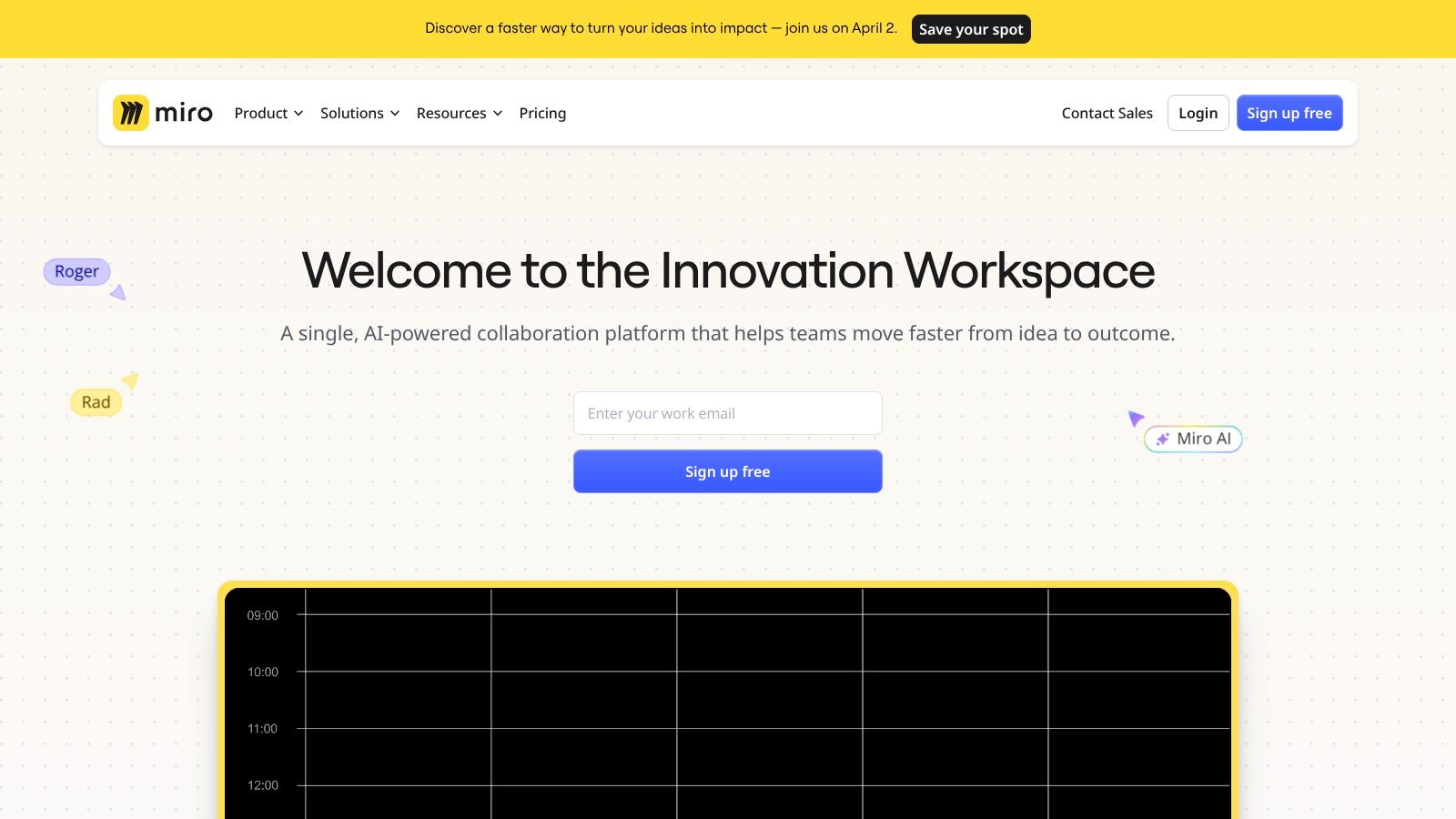
Miro is a visual collaboration platform perfect for remote teams. It's a great tool for brainstorming, planning, and visualizing work, even when team members are spread across the globe. Think of it as a giant, digital whiteboard that helps boost creativity and keeps everyone on the same page.
One of Miro's strengths is its support for asynchronous workflows. Imagine a team working across multiple time zones. A product team in San Francisco can start a brainstorming session using sticky notes and diagrams. Later, the development team in London can review those ideas, add their own thoughts, and vote on priorities—all within the same Miro board. This eliminates the need for real-time meetings and lets everyone contribute on their own schedule.
Key Features and Benefits
-
Infinite Canvas: Forget the limitations of a physical whiteboard. Miro provides an expandable space to develop and connect ideas visually. This is incredibly useful for mind mapping, customer journey mapping, and large-scale project planning.
-
Rich Template Library: Get your projects off the ground quickly using pre-built templates. These cover a range of needs, from brainstorming and Kanban boards to user story mapping, saving you time and ensuring consistency.
-
Visual Collaboration Tools: Miro offers a variety of tools to enhance collaboration. Use sticky notes, diagrams, drawings, mind maps, and even embedded multimedia to make visual thinking and communication more engaging.
-
Integrations: Connect Miro with tools you already use, like Zoom or Google Meet for video conferencing, and project management software for a smoother workflow.
-
Presentation Mode: Easily turn your Miro board into a presentation to share ideas and progress with stakeholders.
Pros and Cons
Here’s a quick breakdown of the advantages and disadvantages of using Miro:
Pros:
- Ideal for visual thinking and brainstorming
- Easy-to-use drag-and-drop interface
- Supports different collaboration styles
- Lots of templates to get started quickly
Cons:
- The free version limits the number of editable boards.
- Can be demanding on older browsers or with very large boards.
- Navigating large boards can be tricky.
- Some advanced features require a bit of a learning curve.
Pricing and Technical Requirements
Miro has a free plan with limited editable boards. Paid plans offer unlimited boards and advanced features for both individuals and teams. Visit the Miro website for current pricing.
Miro is browser-based, meaning it works on most modern operating systems and devices. A stable internet connection is essential for smooth performance.
Comparison and Implementation Tips
While tools like Mural offer similar features, Miro's intuitive interface and extensive template library make it a popular choice. It’s especially helpful for teams who prioritize visual communication.
Here are a few tips to get started:
- Start with a template: Miro’s template library helps you quickly set up boards for various purposes.
- Use frames to organize: Break large projects into smaller, more manageable sections using frames.
- Encourage participation: Use voting and commenting features to get feedback and keep your team engaged.
Miro is a valuable tool for remote teams, particularly those in fast-paced, collaborative environments. Its visual approach, flexible features, and support for asynchronous work empower teams to communicate clearly, brainstorm creatively, and stay aligned regardless of location.
6. Loom
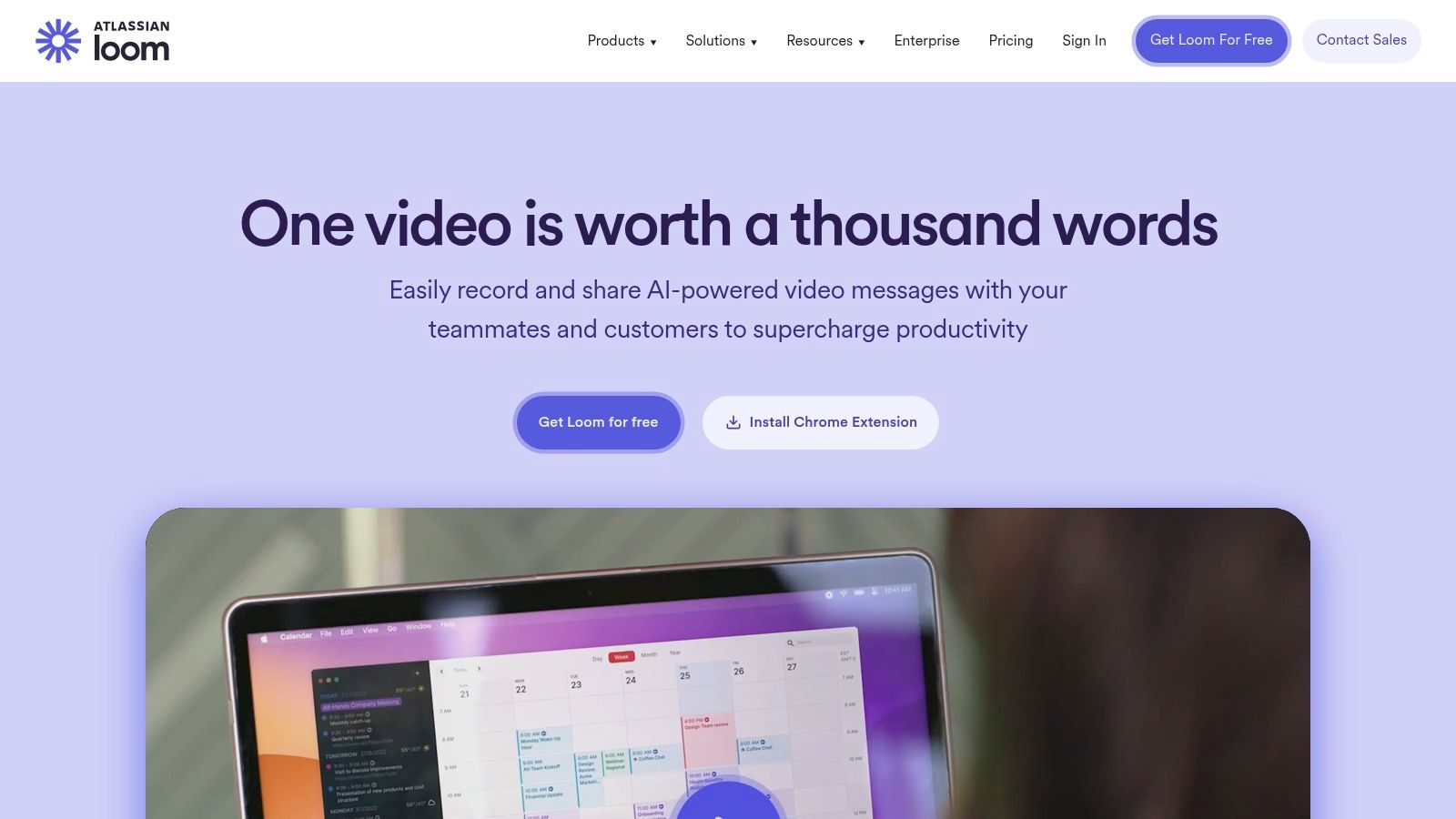
Loom is a valuable asynchronous video messaging tool. It bridges the gap between impersonal text communication and time-consuming live meetings. This makes it especially useful for remote teams, tech teams, and startups who need to communicate quickly and clearly, but still want a personal touch. Instead of long emails or another meeting, Loom lets you record your screen, camera, or both, and instantly share the video.
Practical Applications & Use Cases:
-
Quick Project Updates: Skip the lengthy email updates. Record a short Loom video to show progress and highlight key achievements.
-
Code Reviews: Walk through your code review visually with Loom. Point out specific sections and explain your suggestions, rather than using line-by-line text comments.
-
Design Feedback: Give visual feedback on design mockups using Loom. This helps designers understand your perspective more easily.
-
Onboarding & Training: Build a library of Loom videos. These can cover essential processes, software tutorials, and company policies, letting new hires learn at their own pace.
-
Customer Support: Provide personalized video responses to customer questions. This is often more effective than text-based support.
-
Asynchronous Standups: Replace daily standup meetings with quick Loom videos. Team members can summarize their progress and any roadblocks.
Features & Benefits:
-
Screen & Video Recording: Record your screen, webcam, or both at the same time.
-
Easy Sharing: Share videos instantly with a link, or embed them on other platforms.
-
Organization: Manage your videos by organizing them into folders and workspaces.
-
Viewer Insights: See who has watched your videos with engagement analytics.
-
Drawing Tools & Mouse Emphasis: Use built-in tools to highlight important details and emphasize mouse movements.
-
Integrations: Connect Loom with other tools like Slack, Jira, and Notion for a smoother workflow.
Pricing:
Loom has a free plan with recording limits. Paid plans offer additional features and storage. See the Loom website for current pricing.
Technical Requirements:
You need a stable internet connection to record and watch Loom videos. Video quality depends on your internet speed.
Comparison with Similar Tools:
Tools like screencast-o-matic offer similar screen recording. Loom focuses on asynchronous communication, viewer analytics, and seamless sharing. It's built for quick video messaging, not complex video editing.
Implementation/Setup Tips:
-
Install the Chrome extension or desktop app: This makes recording quick and easy.
-
Create a dedicated workspace: Organize videos into folders for easy access.
-
Encourage your team to use asynchronous video: Promote Loom for updates and feedback to reduce unnecessary meetings.
Pros:
- More personal than text communication
- Fewer synchronous meetings
- Easy to create and share videos
- Viewer analytics provide insights
Cons:
- Recording limits on the free version
- Not ideal for collaborative editing
- Storage limits on some plans
- Requires a good internet connection for quality viewing
Website: https://www.loom.com
7. Figma
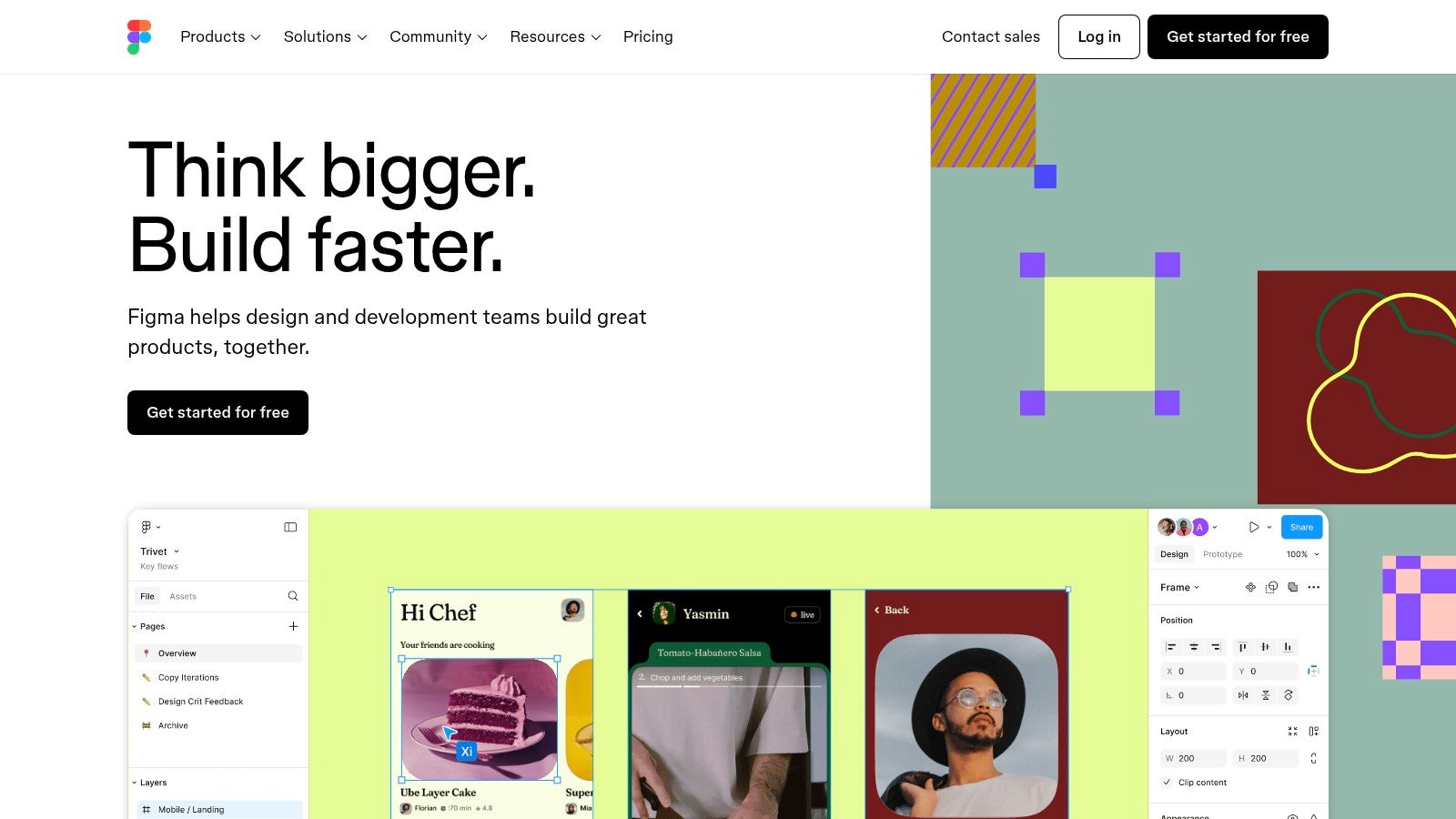
Figma is a powerful tool for asynchronous design collaboration. As a browser-based interface design tool, it lets multiple team members contribute to projects without needing to be online at the same time. This is a huge benefit for remote teams, startups, and distributed tech teams working across different time zones.
Imagine a design team working on a new landing page. A designer in San Francisco creates the initial layout. Later, a marketer in London can review the design and add comments directly within Figma—all while the San Francisco designer is offline. This asynchronous workflow removes the need for real-time meetings and allows for flexible work schedules. Developers can also access design specs and download assets asynchronously, streamlining the handoff process.
Key Features For Asynchronous Collaboration
-
Comments and Feedback: Figma's commenting system allows for precise feedback on specific design elements. Team members can tag each other, resolve conversations, and keep a clear history of design revisions.
-
Version History: Figma tracks every change made to a design file. You can easily revert to earlier versions if needed, allowing for safe experimentation.
-
Design Libraries: Create reusable design components and styles to ensure consistency across projects. This also makes it easy to push updates across all your design files.
Pros and Cons of Figma
Here's a quick rundown of the advantages and disadvantages of using Figma:
Pros:
- Browser-Based: No installation is needed. Access and use Figma on any operating system.
- Excellent Commenting and Feedback System: Streamlined communication makes asynchronous collaboration easy.
- Strong Component-Based Design System: Promotes consistent and efficient design practices.
- Simultaneous Editing Capabilities: Offers the flexibility of real-time collaboration when necessary.
Cons:
- Requires Internet Connection: Offline access is limited.
- Learning Curve for Non-Designers: Some features might be challenging for team members unfamiliar with design software.
- Free Version Limitations: Team projects may require a paid subscription to unlock additional features and storage.
- Resource-Intensive for Complex Designs: Large files can sometimes experience lag.
Pricing and Technical Requirements
Figma has a free plan, along with paid professional and organization plans. These paid plans offer different features and team member limits. Visit the Figma website for current pricing details. A stable internet connection and a modern web browser are the only technical requirements.
Figma Compared to Similar Tools
While tools like Sketch and Adobe XD offer powerful design capabilities, Figma stands out. Its browser-based platform and focus on both real-time and asynchronous collaboration make it especially beneficial for distributed teams.
Tips for Implementation and Setup
-
Project Structure: Create a clear project structure within Figma. Organize your design files and components logically so all team members can easily navigate them.
-
Communication Guidelines: Define how your team will use Figma's collaborative features, including comments and version history.
-
Leverage Design Libraries: Create and actively maintain a library of reusable components for design consistency and efficiency across your projects.
Website: https://www.figma.com
Figma is a valuable tool for remote teams, tech teams, and startups wanting to streamline their design process and improve communication. It supports both synchronous and asynchronous design workflows, offering accessibility, robust collaborative features, and a powerful design system.
8. Confluence
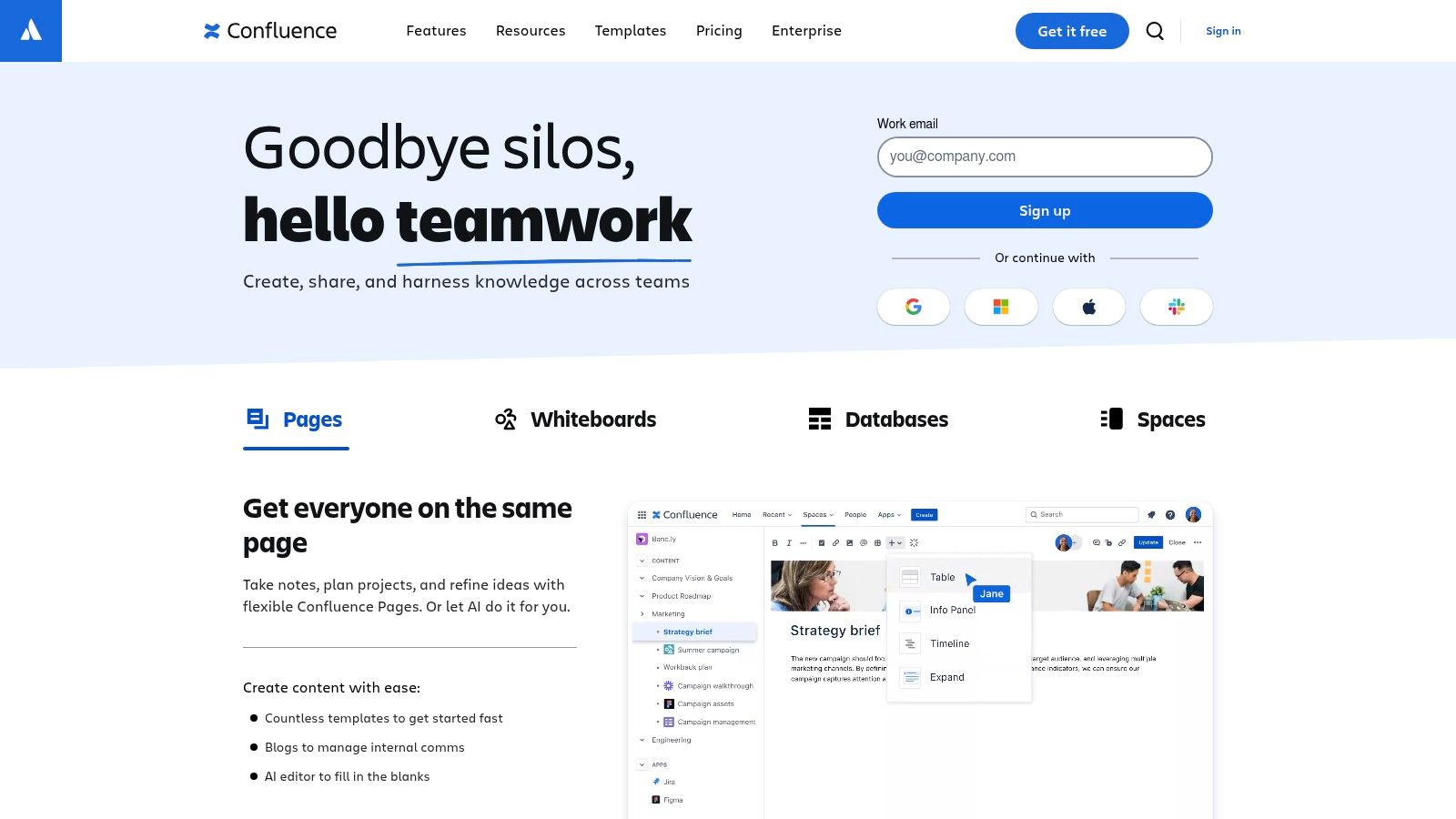
Confluence, by Atlassian, is a powerful platform for asynchronous collaboration. It's a central hub for knowledge management and documentation, especially useful for remote and tech-focused teams. More than a simple wiki, Confluence helps build a comprehensive knowledge base and maintain consistent documentation.
Think of it as a single source of truth. Instead of information scattered across emails and chats, Confluence brings it all together in one searchable place. This organized approach makes it much easier to find what you need, when you need it.
Practical Applications & Use Cases
Confluence offers a range of applications for streamlining teamwork and knowledge sharing:
- Onboarding: Create detailed onboarding materials easily accessible to new team members.
- Project Documentation: Keep all project-related information, from meeting notes to design specs, in a centralized location.
- Knowledge Base: Build a searchable library of FAQs, troubleshooting guides, and best practices.
- Meetings: Manage meeting agendas, record decisions, and track action items.
- Product Documentation: Develop and maintain internal and external product documentation.
Key Features & Benefits
Confluence offers several key features that make it a valuable tool for teams:
- Structured Knowledge: Organize information into Spaces and Pages for a clear, hierarchical structure.
- Rich Text Editor: Create engaging content with templates, macros, and multimedia options.
- Version Control: Track changes, revert to earlier versions, and compare different page iterations.
- Integrations: Works seamlessly with other Atlassian tools like Jira, enhancing project management.
- Customizable Permissions: Control access to information with specific permissions and workflows.
Pros and Cons
Like any tool, Confluence has its strengths and weaknesses:
Pros:
- Comprehensive Documentation: Great for creating detailed and structured documentation.
- Organized Structure: Spaces and pages allow for easy navigation and information retrieval.
- Robust Permissions: Control access to sensitive data with granular permission settings.
- Atlassian Integration: Streamlines workflows, especially for teams already using Jira.
Cons:
- Dated Interface: While functional, the interface might feel less modern than other tools.
- Complex Setup: Requires some technical know-how for initial setup and administration.
- Inconsistent Search: Finding specific information can sometimes be a challenge.
- Cost: Can be expensive for larger teams, as pricing is per user.
Pricing and Technical Requirements
Confluence offers a free plan for up to 10 users. Paid plans start at $5.75 per user/month for Standard and $11 per user/month for Premium. Check the Atlassian website for the latest pricing details. Confluence is available as a cloud service or can be self-hosted, with requirements varying based on the chosen option.
Comparison and Implementation Tips
While tools like Notion and Coda offer comparable features, Confluence stands out with its robust structure, granular permissions, and strong Atlassian integration. This makes it a good choice for larger organizations.
Here are a few tips for implementing Confluence:
- Plan Your Spaces: Carefully consider your information architecture before setting up spaces and pages.
- Use Templates: Leverage Confluence's templates to save time and maintain consistency.
- Train Your Team: Ensure everyone knows how to use Confluence effectively to maximize its value.
- Keep Content Updated: Regularly review and update your knowledge base to ensure accuracy.
Website: https://www.atlassian.com/software/confluence
9. Google Workspace
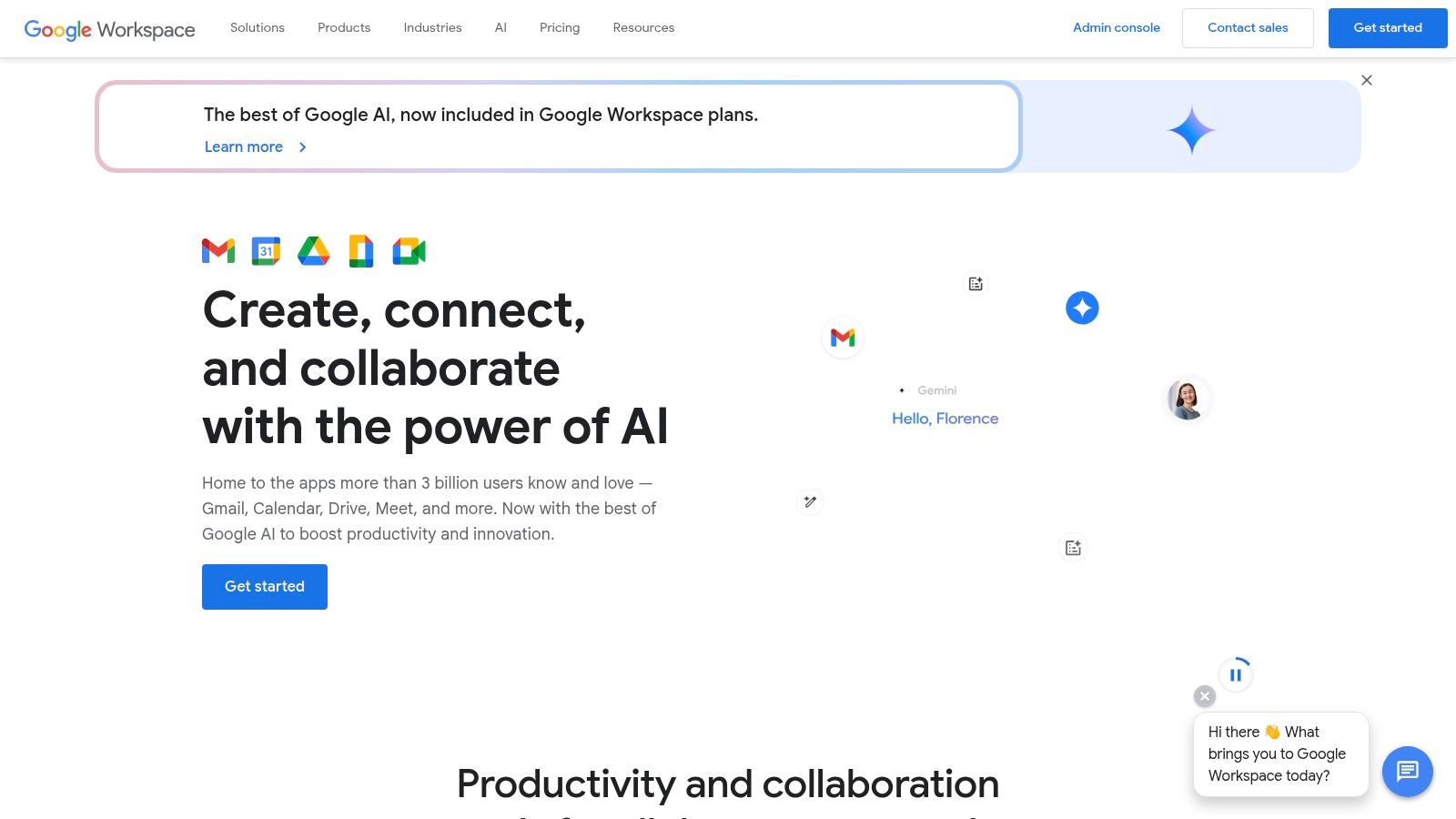
Google Workspace (formerly G Suite) is a popular platform for asynchronous collaboration. Its familiar interface and integration across various tools make it a solid option for remote teams, tech teams, and startups.
For remote teams, Google Workspace simplifies workflows. It offers a central hub for creating, editing, and sharing documents. Imagine a marketing team working on a campaign: writers create content in Google Docs, designers collaborate on visuals in Google Slides, and the project manager oversees everything—all within the same platform. Version history also makes it easy to track changes and revert to earlier drafts.
Remote tech teams can also benefit from Google Workspace. Developers can code together in real-time or use asynchronous commenting features to review code and discuss issues. Google Drive provides secure storage for codebases and documentation.
Startups appreciate Google Workspace's all-in-one nature. It combines essential tools like Gmail, Drive, and Docs, Sheets, and Slides, limiting the need for multiple subscriptions. This simplifies IT management and is often more cost-effective.
Features and Benefits
- Real-Time and Asynchronous Collaboration: Work together simultaneously or independently with commenting features.
- Cloud Storage with Google Drive: Securely store and access files from anywhere.
- Commenting and Suggestion Features: Provide feedback without overwriting work.
- Version History and Restore Options: Track changes and revert to previous versions.
- Integration Across All Google Tools: Move seamlessly between Gmail, Google Calendar, Google Meet, and other Google services.
Pros
- Familiar Interface: Most users are already comfortable with Google's interface.
- Excellent Real-Time Collaboration: Offers robust real-time co-editing.
- Reliable Cloud Storage: Access your files from anywhere with internet access.
- Comprehensive Suite: Covers a wide range of business tools.
Cons
- Limited Advanced Formatting: Formatting options may be less extensive than desktop software.
- Internet Dependency: Offline access is limited.
- Privacy Concerns: Some organizations have data privacy concerns.
- Complex Permission Management: Managing permissions can be challenging for larger teams.
Pricing, Technical Requirements, and Comparison
Pricing: Plans start at around $6/user/month. Check the website for the most up-to-date pricing.
Technical Requirements: Requires a web browser and a stable internet connection.
Comparison: Similar platforms include Microsoft 365 and Zoho Workplace. Google Workspace is often preferred for its user-friendly interface and integration with Google services.
Implementation Tips
- File Organization: Create a consistent folder structure in Google Drive.
- Shared Drives: Use shared drives for specific projects or teams.
- Google Groups: Leverage Google Groups for team communication.
Website: https://workspace.google.com
10. Microsoft Teams
Microsoft Teams has become a standard tool for workplace communication. Many use it for video conferencing and instant messaging. But its powerful features also make it great for asynchronous collaboration, which is why it's on this list. Teams helps remote teams, tech teams, and startups keep projects moving and communicate effectively across time zones and schedules.
How Teams Facilitates Asynchronous Collaboration
-
Persistent Chat: Conversations in Teams stick around. They don't disappear after a meeting ends. This creates a useful record of information and decisions, accessible to the team anytime. Organizing conversations into teams and channels keeps discussions focused and easy to find.
-
Channel-Based File Sharing: Teams works seamlessly with SharePoint and OneDrive, making file sharing and document editing easy, right within the relevant channels. This avoids messy email attachments and ensures everyone has the most up-to-date files.
-
Office 365 Integration: This integration is a major plus. Teams allows real-time co-authoring of Word documents, Excel spreadsheets, and PowerPoint presentations, creating smooth asynchronous workflows. You can even edit files directly within Teams, minimizing distractions.
-
Meeting Recordings & Transcriptions: Missed a meeting? No worries. Recordings, complete with searchable transcripts, are automatically saved to the channel. This keeps everyone in the loop, no matter their schedule.
-
Extensive App Integrations: Teams supports many app integrations, including project management tools like Asana and Trello. This helps teams manage their workflow and communication all in one place.
Practical Applications
-
Remote Tech Teams: Developers can share code, discuss bugs, and work on documentation together asynchronously in dedicated channels. Integrations with tools like GitHub further enhance this.
-
Remote Startups: Fast-moving startups can use Teams to keep everyone updated on projects, share feedback, and make decisions quickly, even when working across different time zones.
-
Remote Teams in General: Teams allows for efficient project management. Team members can assign tasks, track progress, and share updates asynchronously, increasing accountability and transparency.
Pricing and Technical Requirements
Microsoft Teams is part of the Microsoft 365 suite. Pricing depends on the features and storage you need. You'll need a Microsoft 365 account. Teams works on Windows, macOS, iOS, and Android devices.
Comparison With Similar Tools
While Slack is known for asynchronous capabilities, Teams offers a more integrated experience, especially for organizations already using Microsoft products. Compared to platforms like Google Chat, Teams has more robust file sharing and collaboration features.
Implementation/Setup Tips
-
Organize Teams and Channels: Create dedicated channels for specific projects, topics, or departments to keep conversations organized and manageable.
-
Use @Mentions: Notify specific team members about important updates or questions, even if they're not actively looking at the channel.
-
Use Threaded Replies: This keeps conversations focused and easy to read, especially in busy channels.
-
Explore App Integrations: Connect Teams with your favorite project management, CRM, or other tools to centralize your work.
Pros
- Integrates well with Microsoft products
- Combines communication and document collaboration
- Strong security features
- Many customization options
Cons
- The interface can be a lot for new users
- Can be resource-intensive
- Organizing files and folders can be tricky
- Mobile experience isn't as good as desktop
Website: Microsoft Teams
Microsoft Teams isn't just for video calls. It's a powerful hub for asynchronous collaboration. It streamlines communication, boosts efficiency, and keeps remote teams connected. Its close ties with Microsoft 365 make it a great choice for businesses already using those tools.
Asynchronous Collaboration: Top 10 Tools Comparison
| Tool | Core Features ✨ | User Experience ★ | Value Proposition 💰 | Target Audience 👥 |
|---|---|---|---|---|
| Slack | Channels, threads, 2,400+ integrations | Intuitive, customizable notifications | Boosts remote comm and async replies | Remote teams, businesses |
| Asana | Task mgmt, visual views, automation | Visually engaging and intuitive | Streamlined project management | Project teams, organizations |
| Trello | Kanban boards, customizable cards | Simple and visual | Fast setup, strong free tier | Small teams, startups |
| Notion | All-in-one workspace, blocks editing | Highly versatile but has a learning curve | Combines notes, docs, projects | Knowledge teams, creators |
| Miro | Digital whiteboard, rich templates | Drag-and-drop, user-friendly | Enhances visual brainstorming | Designers, remote teams |
| Loom | Video recording, screen sharing | Easy-to-use, clear video messaging | Personal, asynchronous video updates | Remote communicators, teams |
| Figma | Collaborative design, prototyping | Responsive, browser-based | Streamlines design collaboration | Design teams, creatives |
| Confluence | Structured docs, knowledge base | Robust documentation, but sometimes dated | Centralizes corporate knowledge | Enterprise teams, corporates |
| Google Workspace | Real-time editing, cloud storage | Familiar, reliable interface | Comprehensive productivity suite | Businesses, educators, remote teams |
| Microsoft Teams | Chat, file sharing, Office 365 integration | Powerful with deep integration, though can overwhelm | Unified communication and collaboration | Enterprises, large organizations |
Choosing the Right Tools For Your Team
Selecting the right asynchronous collaboration tools is crucial for boosting team productivity and creating a positive work environment. With a plethora of options available, finding the perfect fit for your team requires careful planning. Popular choices include Slack for communication, Asana and Trello for project management, Notion for documentation, Miro for visual collaboration, Loom for video messaging, Figma for design, Confluence for knowledge management, and comprehensive suites like Google Workspace and Microsoft Teams. Even specialized tools like Bulby for brainstorming are part of the mix.
Consider your team's unique needs and current workflows. Do you value real-time communication or prefer structured project updates? What file types are shared most often? Are integrations with your existing software critical? Answering these questions will help narrow down the choices.
Implementation is key for successful adoption. A pilot program with a small group can help test and refine the chosen tools before a company-wide rollout. Providing training and support will ensure everyone feels comfortable using the new platforms.
Budget is also a significant factor. Many tools offer free versions with limited features, while others require paid subscriptions. Evaluate the cost-benefit of each tool and select options that fit your budget and provide the necessary functions. Don't overspend on features your team won't use.
Finally, consider integration and compatibility. Your tools should work well together and with your existing systems. This reduces context switching and streamlines workflows.
Key Takeaways
-
Needs Assessment: Define your team's communication, project management, and collaboration requirements.
-
Phased Implementation: Begin with a pilot group and provide comprehensive training.
-
Budgetary Considerations: Analyze the cost-benefit of each tool and explore free alternatives.
-
Integration and Compatibility: Ensure smooth integration with your existing systems.
Unlock your team's creative potential with Bulby. Tired of unproductive brainstorming sessions? Bulby's AI-powered platform guides remote teams through structured exercises, helping overcome cognitive biases and generating innovative solutions. From idea generation to actionable insights, Bulby transforms virtual collaboration into a dynamic and productive experience. Visit Bulby