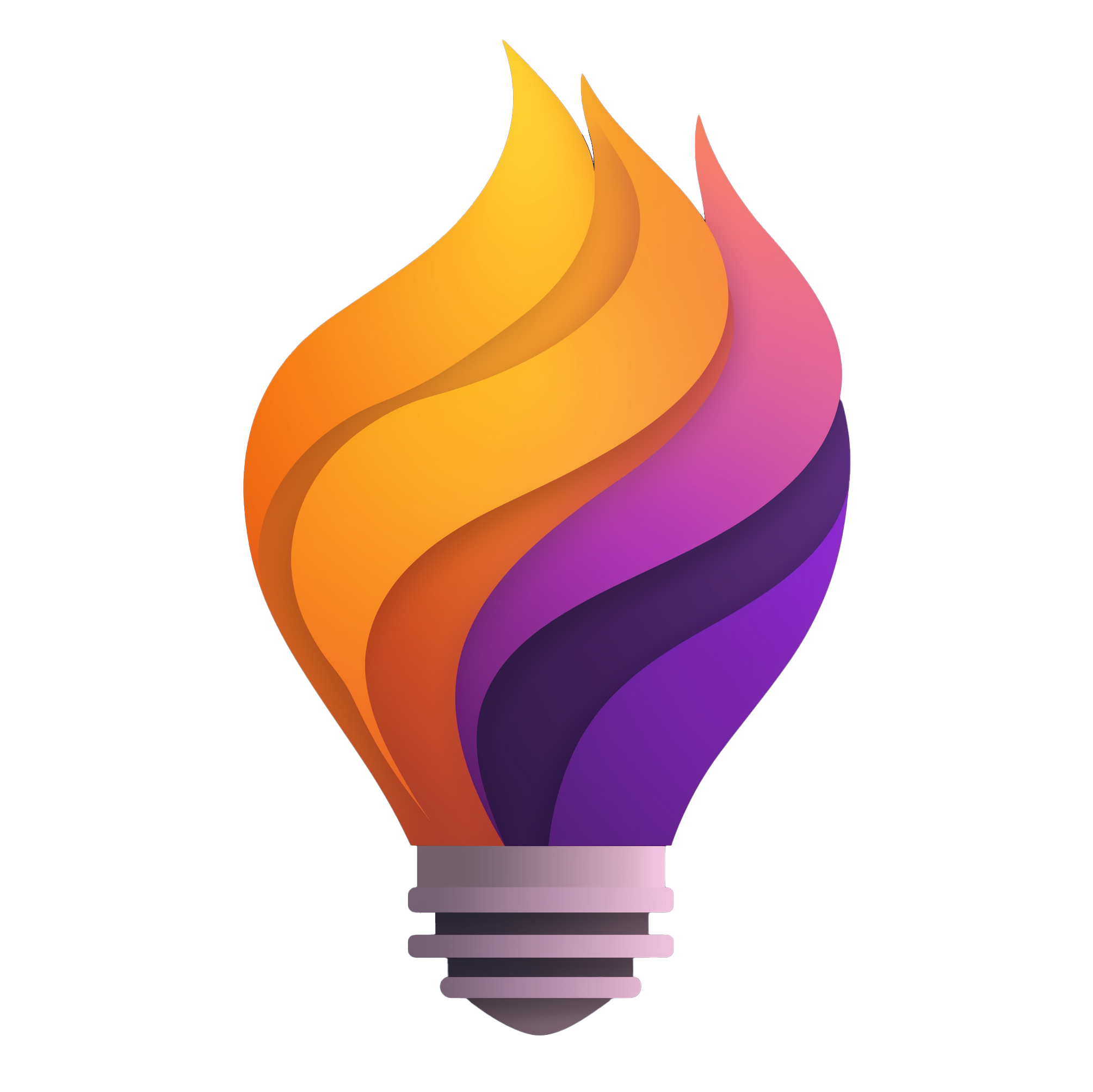Powering Up Your Distributed Team: The Right Tools for 2025
Working with a distributed team presents unique challenges. This listicle provides ten essential collaboration tools for distributed teams to boost productivity and connection in 2025. Discover how these tools streamline communication, project management, and collaborative work, no matter where your team members are located. We'll cover top platforms like Slack, Zoom, Asana, and more, helping you choose the perfect solutions to empower your remote team.
1. Bulby
Bulby is a powerful brainstorming platform specifically designed to help distributed teams generate and refine innovative ideas. Unlike traditional brainstorming sessions that can be hampered by logistical challenges and dominant personalities, Bulby leverages AI and a structured process to ensure every team member can contribute effectively, regardless of location. This makes it a valuable collaboration tool for distributed teams looking to unlock their creative potential. This tool shines in situations where gathering everyone in a physical room is impractical, such as with fully remote teams or hybrid teams with members spread across different time zones.
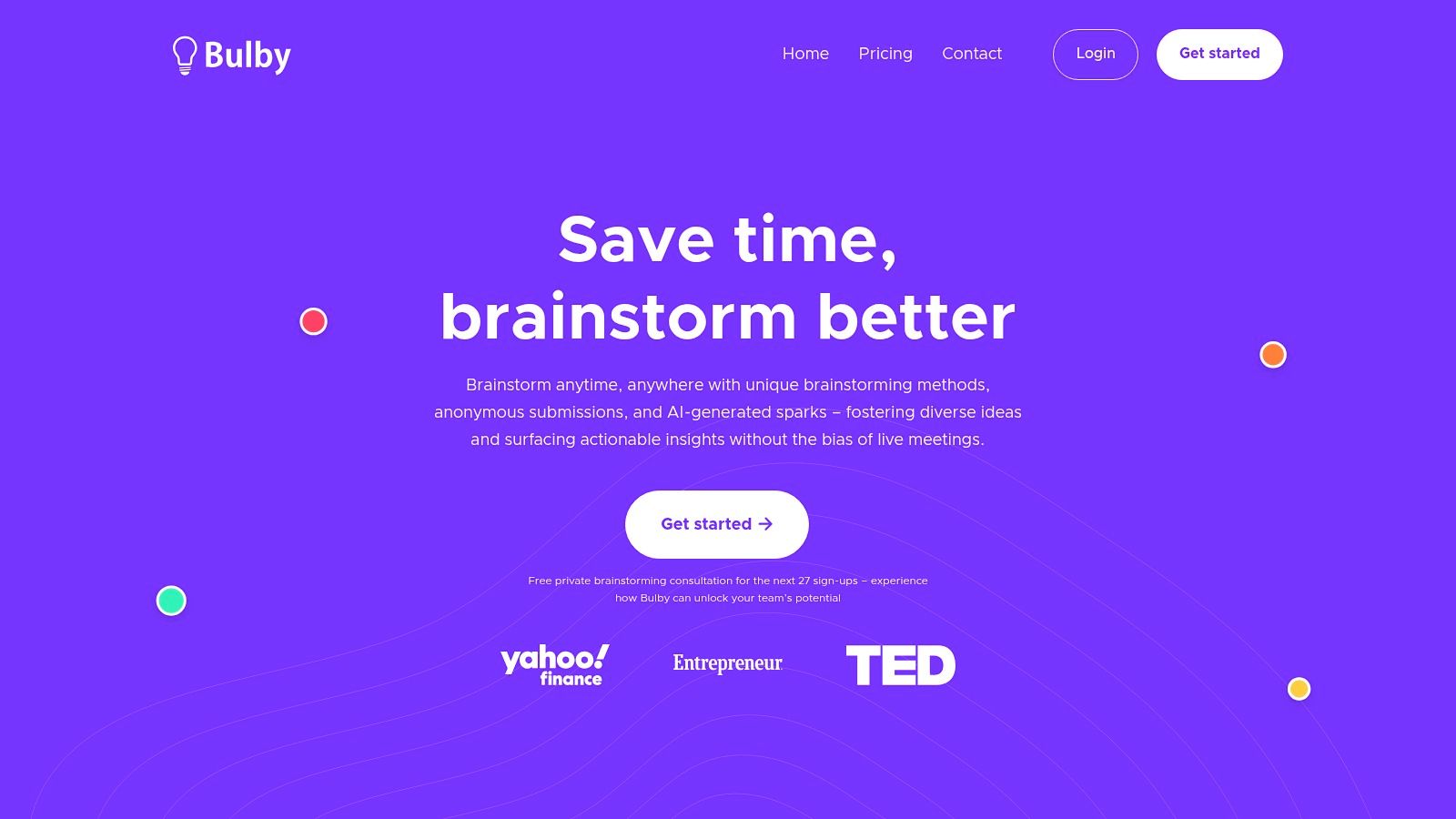
For remote tech teams constantly seeking innovative solutions, Bulby offers a streamlined approach to ideation. Imagine needing to brainstorm new features for your SaaS product. With Bulby, you can define the challenge, invite your team via a simple link, and let the platform guide you through a 6-step process. Team members can submit ideas anonymously, eliminating potential biases and encouraging open communication. Bulby's AI then analyzes the submissions, providing insights and identifying potential trends, ultimately transforming a brainstorming session into a collection of actionable insights summarized in a report. Similarly, remote startups can leverage Bulby to develop new business strategies, marketing campaigns, or product ideas in a collaborative and efficient manner.
Bulby's key features contribute directly to its effectiveness as a collaboration tool for distributed teams: AI-powered creative guidance helps teams overcome mental blocks and explore unconventional ideas. Anonymous submissions ensure that all voices are heard, fostering a more inclusive and equitable brainstorming environment. The platform's research-backed process, specifically tailored for remote collaboration, guides teams through a structured journey from initial challenge definition to actionable outcomes. Finally, the automatic summarization feature saves teams time and effort, converting brainstorming sessions into concise and readily usable reports.
Pros:
- AI-powered, personalized creative guidance that sparks fresh ideas
- Anonymous idea submission reduces bias and encourages genuine contributions
- Research-backed and intuitive process tailored for remote collaboration
- Transforms brainstorming into actionable insights with automatic summaries
- Proven process with a free trial and early sign-up consultation to experience its benefits
Cons:
- May require a period of adaptation for teams transitioning from traditional brainstorming methods
- Primarily designed for remote use, which might limit appeal for exclusively in-person teams
While pricing information isn't explicitly mentioned, the availability of a 14-day free trial and a free private brainstorming consultation for early sign-ups makes it easy for teams to explore Bulby's capabilities. No specific technical requirements are listed, suggesting a browser-based platform accessible across various devices. Compared to traditional methods like email chains or video conferencing for brainstorming, Bulby provides a structured and more engaging experience. For implementation, simply visit the Bulby website (https://www.bulby.com), sign up for an account, and start your first brainstorming session. Bulby earns its place on this list due to its focused approach to facilitating remote brainstorming, leveraging AI and a structured process to enhance creativity and generate actionable results for distributed teams.
2. Slack
Slack is a leading collaboration tool for distributed teams, offering a powerful channel-based messaging platform designed to streamline communication and enhance productivity. It centralizes conversations, allowing teams to organize discussions by topic, project, or department. This eliminates the clutter of email and provides a searchable archive of all team communication, making it easy to find information and maintain context. For distributed teams, this means staying connected and informed, regardless of location or time zone.
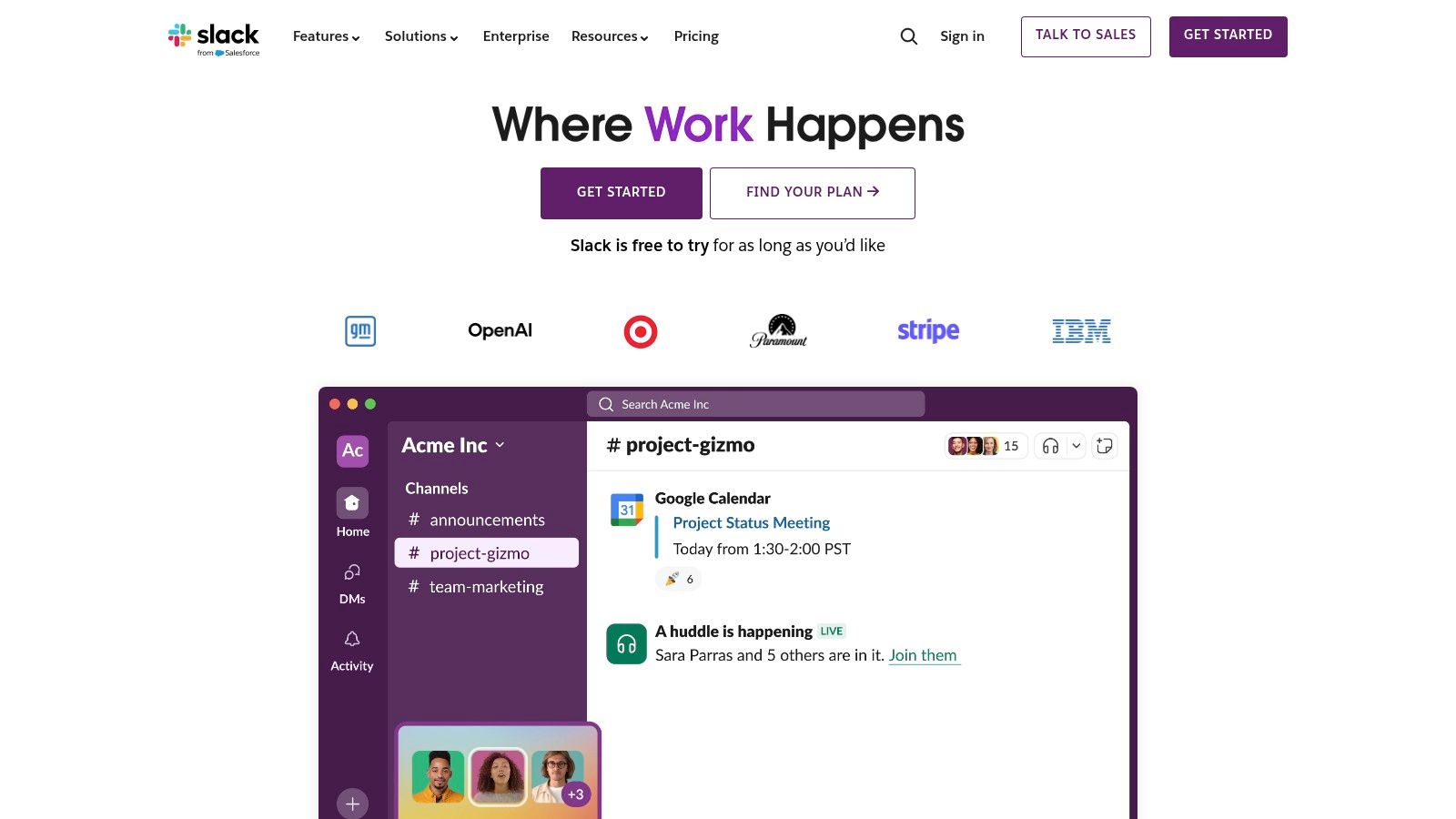
Slack's strength lies in its flexibility and extensive feature set. Beyond basic messaging, Slack offers file sharing with preview capabilities, enabling teams to collaborate on documents and presentations directly within the platform. Built-in voice and video calls for up to 15 participants facilitate quick meetings and discussions without the need for external conferencing tools. Furthermore, its vast library of over 2,000 app integrations with popular tools like Google Drive, GitHub, and Zoom transforms Slack into a central hub for all team activities. For remote tech teams, integrations with development tools like Jira and GitHub can significantly improve workflow efficiency. Startups, especially, benefit from Slack's scalability and customization options, allowing them to adapt the platform to their evolving needs as they grow. Learn more about Slack and how it can help your team implement virtual collaboration best practices.
Features:
- Channel-based messaging for topic organization
- File sharing with preview capabilities
- Voice and video calls (up to 15 participants)
- 2,000+ app integrations (e.g., Google Drive, GitHub, Zoom)
- Customizable notifications and powerful search functionality
Pros:
- Intuitive interface with excellent mobile apps, ensuring seamless access for team members on the go.
- Extensive integration ecosystem, allowing teams to connect their existing tools and streamline workflows.
- Highly customizable for different team structures, from small startups to large corporations.
- Strong search capabilities make it easy to locate past conversations and files.
Cons:
- The sheer number of channels and notifications can become overwhelming if not managed effectively.
- The free tier has limitations, including a 10,000-message history limit.
- For larger teams, the cost ($8-15 per user per month) can be a significant investment.
Pricing: Free tier available; paid plans starting at $8/user/month.
Technical Requirements: Available on web, desktop (Windows, macOS, Linux), and mobile (iOS, Android).
Comparison with Similar Tools: While tools like Microsoft Teams and Google Chat offer similar functionalities, Slack differentiates itself with its broader app ecosystem and user-friendly interface. Its focus on seamless communication and integration makes it a preferred choice for many distributed teams.
Implementation Tips:
- Start with a core set of channels and gradually add more as needed to avoid overwhelming your team.
- Utilize Slack's notification settings to minimize distractions and ensure team members only receive relevant updates.
- Explore the app directory and integrate key tools to centralize workflows within Slack.
Website: https://slack.com
Slack earns its place on this list because it provides a robust, adaptable, and user-friendly platform that addresses the unique communication challenges faced by distributed teams. Its powerful features, extensive integrations, and focus on streamlined collaboration make it a valuable tool for enhancing productivity and fostering a sense of connection within remote teams.
3. Microsoft Teams
Microsoft Teams is a powerful collaboration tool designed for distributed teams, offering a centralized hub for communication, file sharing, and project management. Its comprehensive suite of features makes it a strong contender for organizations, particularly those already utilizing the Microsoft 365 ecosystem. For distributed teams, this means streamlined workflows and reduced context switching between different applications. This makes it a deserving entry in our list of top collaboration tools for distributed teams.
Key Features and Benefits for Distributed Teams:
- Integrated Video Conferencing: Teams facilitates seamless video meetings for up to 300 participants, crucial for connecting remote team members face-to-face. This fosters stronger relationships and more effective communication compared to relying solely on text-based communication. Features like screen sharing, virtual backgrounds, and live captions enhance the meeting experience for distributed participants.
- Seamless Microsoft 365 Integration: As part of the Microsoft 365 suite, Teams integrates deeply with familiar tools like Word, Excel, and PowerPoint. This allows for real-time co-authoring and editing of documents, simplifying collaborative work for distributed teams and eliminating the need for constant file sharing and version control struggles.
- Organized Communication: Teams utilizes channels and chat functionalities with threaded conversations, enabling organized and focused communication. Dedicated channels for specific projects or departments keep conversations relevant and prevent information overload, a common challenge for distributed teams.
- Built-in Document Collaboration: Directly within Teams, distributed teams can collaborate on Office documents simultaneously. This feature streamlines workflows and ensures everyone is working with the latest version, eliminating confusion and enhancing productivity for teams spread across different locations.
- Tabs for Centralized Resources: The Tabs feature allows teams to organize apps and files within specific channels, creating a central repository for all relevant project information. This eliminates the need for constant searching and ensures everyone on the distributed team has access to the resources they need, when they need them.
Pros:
- Excellent Microsoft Ecosystem Integration: For organizations already using Microsoft 365, Teams offers a natural extension of existing workflows, minimizing the learning curve and maximizing the value of their current subscriptions.
- Robust Security and Compliance: Teams benefits from Microsoft's enterprise-grade security and compliance features, ensuring data protection and adherence to regulatory requirements, a crucial concern for distributed teams handling sensitive information.
- Included with many Microsoft 365 Subscriptions: This makes Teams a cost-effective solution for many organizations, eliminating the need for separate subscriptions to different collaboration tools.
- Strong Enterprise-Grade Features: Teams is built to handle the demands of large organizations and complex projects, making it a suitable choice for scaling distributed teams.
Cons:
- Resource Intensive: Teams can be demanding on system resources, potentially impacting performance on older or less powerful devices.
- Complex Interface: Some users find the interface less intuitive than competing solutions, requiring a learning curve to master all functionalities.
- Cumbersome Mobile Experience: The mobile app has been criticized for being less user-friendly than its desktop counterpart, which can be a drawback for distributed teams relying heavily on mobile devices.
Pricing: Teams is included with most Microsoft 365 business and enterprise plans. Standalone versions are also available with varying feature sets and pricing.
Technical Requirements: Teams is compatible with Windows, macOS, iOS, Android, and web browsers. Specific requirements vary depending on the features used.
Implementation Tips for Distributed Teams:
- Establish Clear Channel Structure: Plan your team's channel structure strategically to keep communication organized and prevent information silos. Consider channels for specific projects, departments, or topics.
- Utilize Tabs for Key Resources: Add essential files, apps, and websites as tabs within relevant channels to create centralized hubs for information.
- Encourage Video Communication: Foster a culture of video conferencing for team meetings and one-on-one discussions to enhance communication and build stronger relationships among distributed team members.
- Train Team Members on Key Features: Provide adequate training to ensure everyone understands how to utilize Teams' functionalities effectively.
Comparison with Similar Tools: While Slack is known for its intuitive interface and robust third-party app integrations, and platforms like Google Workspace offer similar collaborative suites, Microsoft Teams stands out with its deep integration within the Microsoft ecosystem. This makes it a compelling choice for organizations already invested in Microsoft 365, providing a unified and streamlined collaboration experience for distributed teams.
Website: https://www.microsoft.com/microsoft-teams
4. Asana
Asana is a robust work management platform ideal for distributed teams seeking a centralized hub for their projects and tasks. It excels at providing a structured environment where teams can collaborate effectively, regardless of location. From daily stand-ups to complex, multi-phased projects, Asana offers tools to streamline workflows and keep everyone on the same page. This makes it a top contender amongst collaboration tools for distributed teams who need to maintain clear communication and accountability.
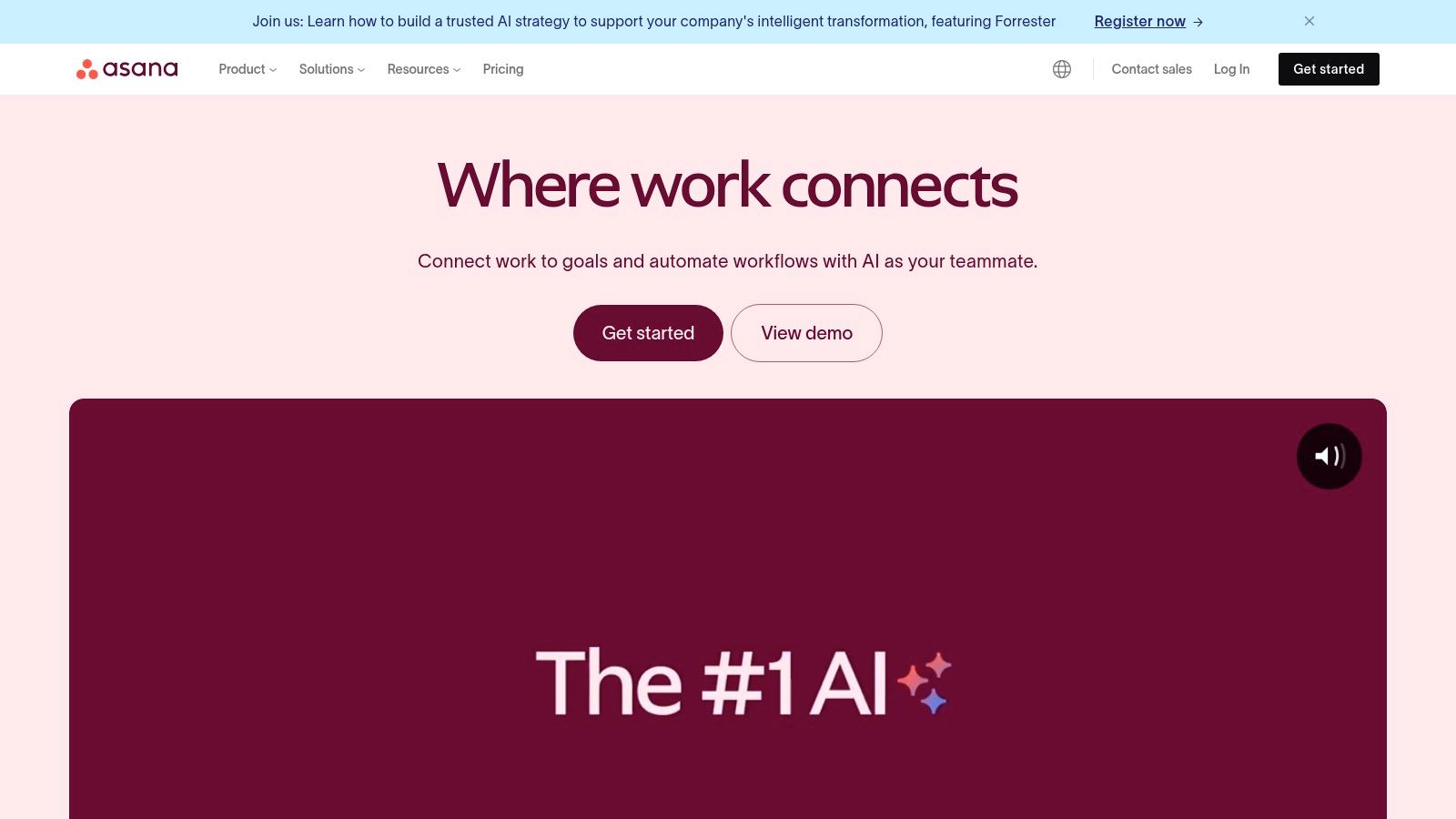
For distributed teams, Asana’s strength lies in its visual clarity and flexibility. Multiple project views (list, board, calendar, and timeline) cater to diverse work styles and project needs. For example, a remote marketing team could manage their content calendar using the calendar view, while a software development team might prefer the Kanban-style board view for sprint management. The timeline view (Gantt chart functionality) is especially useful for complex projects with dependencies, allowing distributed team members to visualize project milestones and deadlines clearly. Learn more about Asana and its functionalities.
Asana also shines with its customizability. Custom fields and templates allow teams to tailor workflows for specific project needs. For example, a remote customer support team could use custom fields to track ticket priority and status, ensuring everyone has access to critical information. Workload management features help managers visualize team capacity, preventing burnout and ensuring equitable task distribution across a distributed workforce. This is crucial for maintaining productivity and morale in remote teams.
Features:
- Task and project management with customizable workflows
- Timeline view for project planning (Gantt chart functionality)
- Multiple project views (list, board, calendar, and timeline)
- Custom fields and templates for specialized workflows
- Workload management to visualize team capacity
- Integrations with tools like Slack, Google Workspace, and Microsoft Teams
Pros:
- Highly visual interface makes project tracking intuitive.
- Flexible views accommodate different working styles.
- Excellent for tracking accountability and deadlines.
- Strong integration capabilities enhance collaboration within existing workflows.
Cons:
- Can become complex for very large, intricate projects with numerous dependencies.
- The free tier is limited to 15 users and basic features, making it less suitable for larger distributed teams.
- Advanced features like reporting and portfolio management require a premium subscription (starting at $10.99/user/month).
Pricing: Free plan available; paid plans start at $10.99/user/month.
Technical Requirements: Asana is a cloud-based platform accessible via web browser and mobile apps (iOS and Android). No specific hardware or software requirements beyond a stable internet connection are needed, making it easy to implement for distributed teams, regardless of their individual tech setups.
Asana provides a valuable structure and transparency for collaboration tools for distributed teams. Its visual interface, combined with robust features and integrations, makes it an excellent choice for remote teams looking to enhance their productivity and communication. However, teams with very large projects or limited budgets should carefully consider the limitations of the free tier and the cost of premium features before committing.
5. Trello
Trello is a highly visual collaboration tool ideal for distributed teams seeking a straightforward way to manage projects and workflows. It leverages the Kanban methodology, presenting tasks as cards organized on boards, offering a clear overview of project progress, responsibilities, and individual task status. Its simplicity and flexibility make it accessible to teams of all technical levels, from non-technical departments to seasoned software developers. This ease of use combined with powerful features makes it a strong contender among collaboration tools for distributed teams.
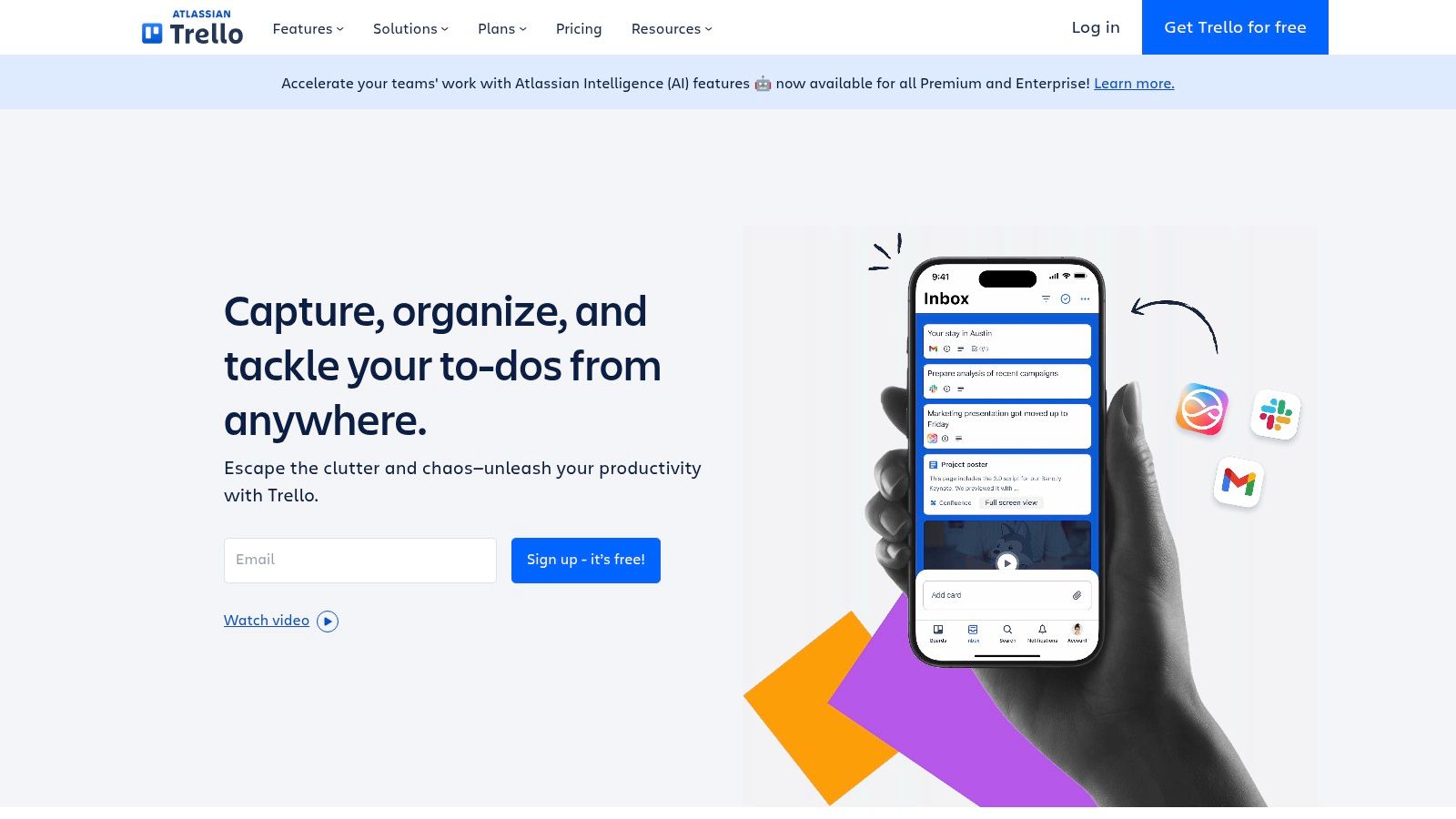
Trello’s card-based system allows distributed teams to break down projects into manageable tasks, assign them to specific team members, set due dates, and attach relevant files. The drag-and-drop interface makes it simple to move tasks between different stages of a project, mirroring a real-world Kanban board. For example, a remote marketing team could use Trello to manage their content calendar, moving articles from "Drafting" to "Editing" to "Published." Similarly, a software development team can track bugs and features, shifting them through stages like "Backlog," "In Progress," "Testing," and "Done."
Trello's power lies in its flexibility. Customizable workflows cater to various project management styles. Power-Ups extend functionality, integrating with calendars, automation tools, and other popular collaboration tools for distributed teams like Slack and Google Drive. Butler automation allows teams to create rules and scheduled commands, streamlining repetitive tasks and boosting efficiency. For instance, a team could set up a rule to automatically move a card to the "Done" list once all checklists are completed.
Features:
- Card-based Kanban boards for visual project management
- Customizable workflows with drag-and-drop functionality
- Power-Ups to extend functionality (calendar, automation, integrations)
- Butler automation for creating rules and scheduled commands
- Checklists, due dates, and attachments on cards
Pros:
- Extremely intuitive with minimal learning curve
- Highly visual approach to project management
- Flexible enough for various use cases, from personal task management to enterprise project coordination
- Affordable pricing structure with a useful free tier
Cons:
- Can become unwieldy for highly complex projects with hundreds of cards
- Limited reporting capabilities compared to dedicated project management tools like Asana or Jira
- Advanced features like Butler automation require paid plans (starting at $5/user/month)
Pricing and Technical Requirements:
Trello offers a free plan suitable for small teams or individual use. Paid plans start at $5/user/month and unlock advanced features, larger file attachments, and priority support. Trello is web-based and accessible from any modern browser, with dedicated mobile apps for iOS and Android devices, catering to the needs of distributed teams working across different locations and devices.
Implementation Tips:
- Start with a simple board and gradually add complexity as needed.
- Utilize labels and checklists to organize cards and track progress effectively.
- Explore Power-Ups to integrate Trello with other tools your team already uses.
- Consider using Butler automation to automate repetitive tasks.
Comparison with Similar Tools:
While similar to Asana and Jira in some aspects, Trello stands out for its simplicity and visual focus. Asana and Jira offer more robust reporting and features tailored to larger, complex projects, but their learning curve can be steeper. Trello is an excellent starting point for teams new to Kanban or visual project management, especially those prioritizing ease of use within a distributed setting.
Website: https://trello.com
6. Zoom
Zoom is a leading cloud-based video conferencing service, a cornerstone for many distributed teams seeking seamless communication and collaboration tools. It offers a robust platform for video and audio conferencing, webinars, live chat, and screen-sharing across various devices, including desktops, mobiles, and dedicated room systems. Its rise to prominence, particularly during the COVID-19 pandemic, solidified its place as an essential tool for remote work. Zoom facilitates effective communication and project management, making it a valuable asset for distributed teams striving for productivity and connection.
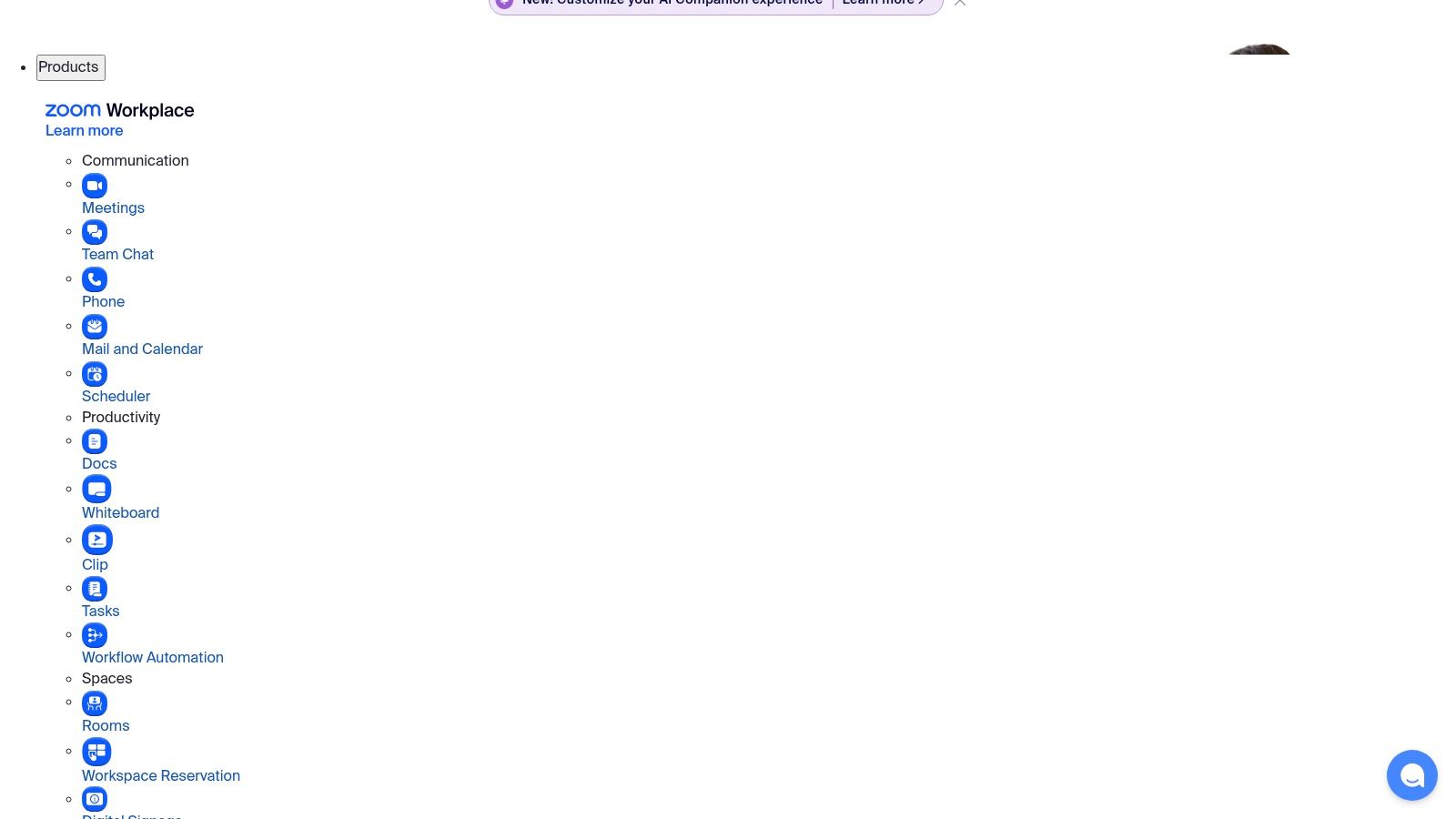
For remote tech teams specifically, Zoom's screen sharing with collaborative annotation features are invaluable for code reviews, troubleshooting, and collaborative coding sessions. Startups, often operating with limited resources and dispersed team members, can leverage Zoom's relatively simple setup and intuitive interface to quickly establish effective communication channels. Remote teams, in general, benefit from features like breakout rooms, which facilitate smaller group discussions and brainstorming sessions, mimicking the dynamics of in-person meetings. Learn more about Zoom and best practices for using it effectively in a remote work environment.
Key features that make Zoom a powerful collaboration tool for distributed teams include high-quality video conferencing for up to 1,000 participants, screen sharing with collaborative annotation capabilities, breakout rooms for small group discussions, recording capabilities with convenient cloud storage, and a whiteboard functionality for visual collaboration. These features cater to a wide range of collaborative needs, from daily stand-up meetings to large-scale webinars and training sessions.
Zoom is known for its reliable performance, even with lower bandwidths, making it accessible to team members in various locations. The intuitive interface requires minimal training, allowing teams to quickly adopt and utilize the platform effectively. The robust features for managing large meetings, including participant controls and moderation tools, ensure smooth and productive sessions. Furthermore, its cross-platform availability (desktop, mobile, browser) provides flexibility for team members to join from any device.
However, Zoom does have some limitations. The free tier restricts meetings with 3 or more participants to 40 minutes, which can be disruptive for longer discussions. While many past security concerns have been addressed, Zoom has faced scrutiny in this area. Paid plans, which offer longer meeting durations and additional features, start at $149.90/year/license, a cost that can accumulate for larger teams. While alternatives like Google Meet and Microsoft Teams offer integrated solutions within their respective ecosystems, Zoom often stands out for its dedicated focus on video conferencing quality and features.
For implementing Zoom within a distributed team, ensure all members download the application or access it through a web browser. Familiarize yourself with the key features, such as screen sharing and breakout rooms, to maximize their utility during meetings. Establish clear meeting etiquette guidelines to maintain professionalism and ensure productive sessions. Finally, consider integrating Zoom with other collaboration tools for distributed teams to streamline workflows and enhance communication. You can find Zoom at https://zoom.us.
7. Notion
Notion is a powerful all-in-one workspace designed to streamline collaboration for distributed teams. It acts as a central hub, combining the functionalities of notes, documents, wikis, and project management tools. This eliminates the need for multiple subscriptions and keeps all your team's information easily accessible in one location. Notion’s highly customizable nature allows teams to tailor their workspace to perfectly match their specific workflows, making it a truly versatile collaboration tool for distributed teams.
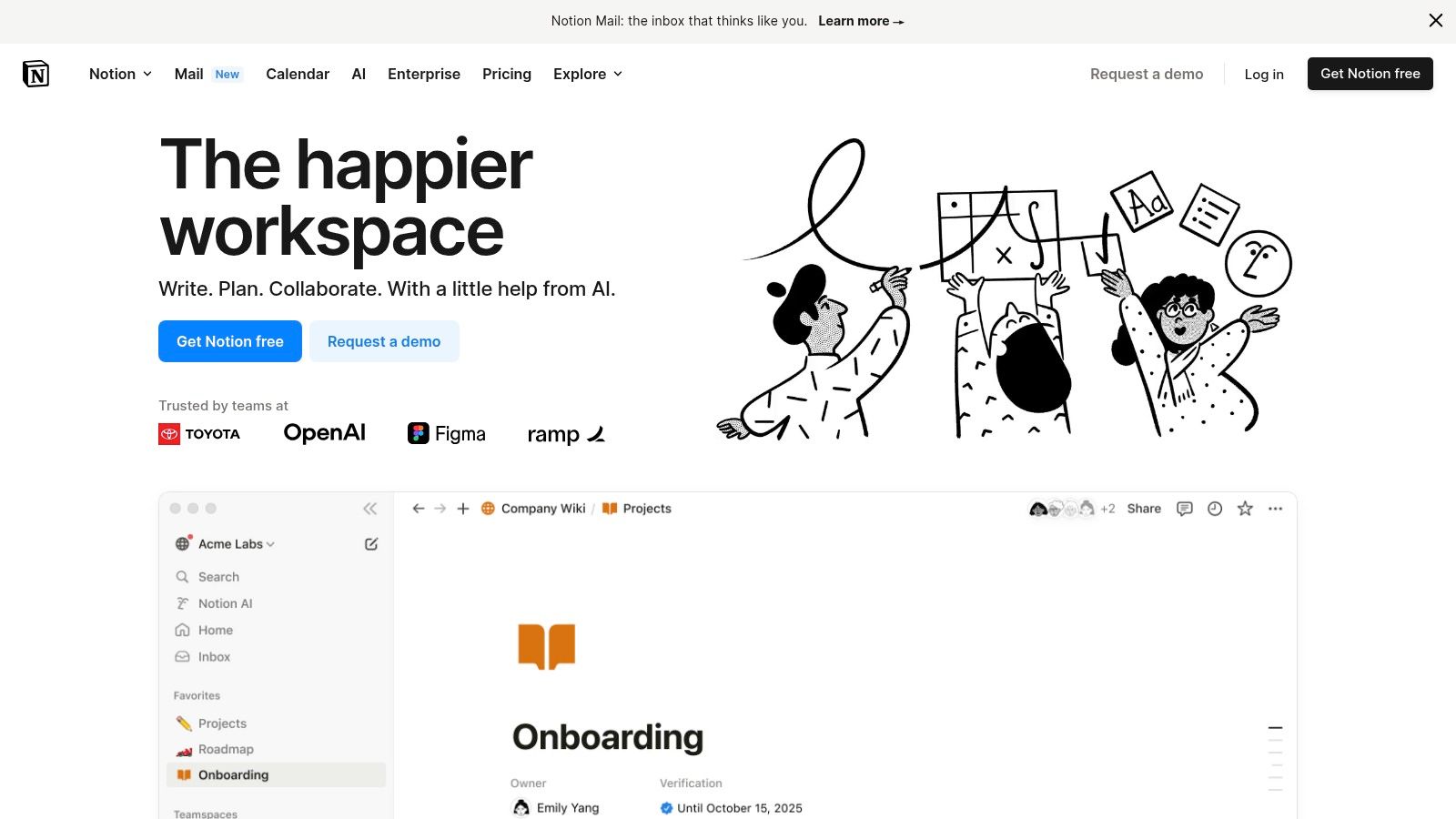
For remote teams, startups, and especially remote tech teams, Notion offers a potent solution for several key challenges. Imagine your engineering team using Notion as a central knowledge base for documentation, API specifications, and onboarding materials. The nested page structure allows for creating a well-organized and easily searchable wiki, ensuring everyone has access to the latest information. Simultaneously, the marketing team could be using Kanban boards within Notion to manage content calendars and track campaign progress. This flexible structure enables diverse teams within the same organization to leverage Notion in ways that best suit their individual needs, all within a unified platform.
Notion’s block-based editing system is a standout feature, providing unparalleled flexibility in content creation. You can embed images, videos, code snippets, and even databases directly into your documents. The database functionality itself is a game-changer, allowing you to visualize information in multiple views – table, board, calendar, list – depending on the context. This adaptability makes Notion a powerful tool for project management, task tracking, and even CRM. For instance, a remote sales team could manage their leads and deals within a Notion database, tracking progress and collaborating on strategies in real-time.
Features:
- Customizable workspace with blocks-based editing
- Database functionality with multiple views (table, board, calendar, list)
- Wiki and knowledge base capabilities with nested pages
- Templates for various workflows and use cases
- Real-time collaboration with comments and mentions
Pros:
- Extremely flexible: Can replace multiple tools, saving your team money and streamlining workflows.
- Excellent for documentation and knowledge management: Notion excels at creating structured and searchable knowledge bases, perfect for distributed teams.
- Strong linking between related content creates a connected workspace: Internal linking enhances navigation and knowledge discovery.
- Infinite hierarchy allows for sophisticated organization: Organize information with granular control to fit any team's needs.
Cons:
- Learning curve can be steep for new users: The sheer breadth of features can be initially overwhelming.
- Can be overwhelming due to high customizability: The flexibility can become a double-edged sword if not managed carefully.
- Performance can lag with very large workspaces: For massive databases and extensive content, performance might become an issue.
- Team plan pricing starts at $8/user/month: While a free plan is available, the full feature set requires a paid subscription.
Website: https://www.notion.so
Implementation Tips:
- Start with a template: Notion offers a vast library of templates to get you started quickly. Choose one that aligns with your team's needs.
- Gradually introduce features: Don't try to implement everything at once. Focus on mastering the core features before exploring advanced functionalities.
- Encourage team training: Invest time in training your team members on how to use Notion effectively. This will maximize adoption and ROI.
- Establish clear guidelines: Develop clear conventions for organizing and tagging information to maintain consistency across your workspace.
Notion deserves its place on this list of collaboration tools for distributed teams because it provides a truly centralized and adaptable workspace. It empowers teams to work more efficiently by connecting information, streamlining workflows, and fostering real-time collaboration, all within a single platform. Compared to tools like Confluence or Asana, Notion offers a more integrated approach, although it does require an initial investment in learning the platform. However, for teams looking for a powerful and customizable solution, Notion’s potential for transforming collaboration is undeniable.
8. GitHub: The Industry Standard for Code Collaboration
GitHub is a powerful collaboration tool specifically designed for distributed development teams. It leverages the ubiquitous Git version control system, making it easy for developers to work on code simultaneously, track changes, and manage different versions of a project. Beyond just code hosting, GitHub offers a comprehensive suite of tools that streamline the entire software development lifecycle, from planning and coding to testing and deployment. This makes it a crucial collaboration tool for distributed teams, fostering efficient workflows and transparent communication.
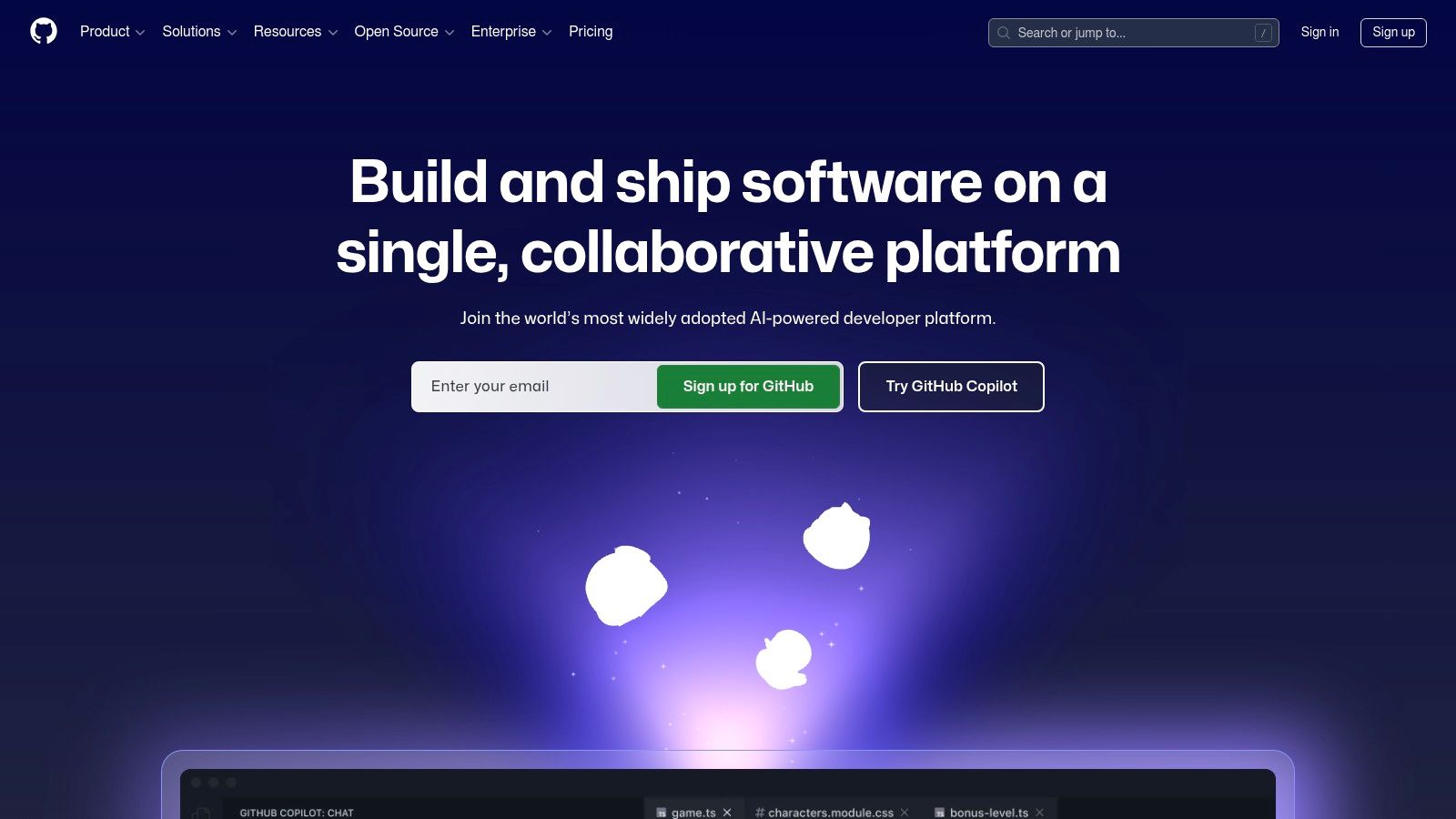
For distributed teams, GitHub acts as a central hub. Imagine team members scattered across different time zones working on the same project. With GitHub, they can contribute code independently, merge their work seamlessly, and track the project's progress in real-time. Features like pull requests and code reviews facilitate asynchronous communication and ensure code quality. Developers can propose changes, review each other's code, and provide feedback, all within the GitHub platform. Issue tracking and project boards, similar to Kanban boards, help teams manage tasks, assign responsibilities, and prioritize features.
GitHub Actions, a built-in CI/CD tool, automates the software development workflow, enabling teams to build, test, and deploy code directly from GitHub. This significantly reduces the overhead of manual processes and ensures faster delivery. Furthermore, the built-in Wiki functionality provides a central repository for documentation, making it easy for teams to share knowledge and maintain consistent project information. For cloud-based development, GitHub Codespaces provides complete development environments accessible directly from your browser, reducing the need for local setup and ensuring consistency across team members' environments.
While primarily aimed at software development teams, GitHub's project management features make it a versatile tool applicable even for non-technical teams collaborating on documentation or other text-based projects. For example, teams can use GitHub to collaboratively write and edit documents, leveraging the version control system to track changes and revert to previous versions if needed.
Features:
- Git-based version control with pull requests and code review
- Issue tracking and project boards for task management
- CI/CD integration through GitHub Actions
- Wiki functionality for documentation
- Codespaces for cloud-based development environments
Pros:
- Industry standard for code collaboration: Ensures widespread familiarity and readily available support.
- Powerful version control with branch protection: Enhances code integrity and safeguards against accidental changes.
- Rich ecosystem of integrations and marketplace apps: Extends functionality and connects with other tools.
- Robust free tier for public repositories: Makes it accessible for open-source projects and small teams.
Cons:
- Learning curve for team members not familiar with Git: Requires initial training and practice.
- Team and enterprise features require paid plans (starting at $4/user/month): Can be a cost consideration for larger teams.
- Can be complex for non-technical team members: The interface and terminology can be challenging for those unfamiliar with software development practices.
Pricing: Free tier for public repositories. Paid plans start at $4/user/month for private repositories and team features.
Website: https://github.com
Implementation Tips:
- Start with a small project to familiarize your team with Git and GitHub's workflow.
- Utilize the extensive documentation and tutorials available on GitHub's website.
- Encourage team members to participate in code reviews and utilize the issue tracking system.
- Explore integrations with other tools your team uses to create a more streamlined workflow.
GitHub deserves its place on this list as the leading platform for code collaboration, empowering distributed development teams to work together effectively and efficiently. While its strength lies in software development, its versatility extends to other types of collaborative projects, making it a valuable asset for any distributed team.
9. Miro
Miro is a powerful online collaborative whiteboard platform specifically designed to empower distributed teams. It offers an infinite canvas that serves as a virtual meeting room where teams can brainstorm, plan, design, and visualize ideas together, whether working synchronously or asynchronously. This makes Miro an invaluable tool for enhancing visual thinking and ideation, regardless of geographical location, making it a top contender among collaboration tools for distributed teams.
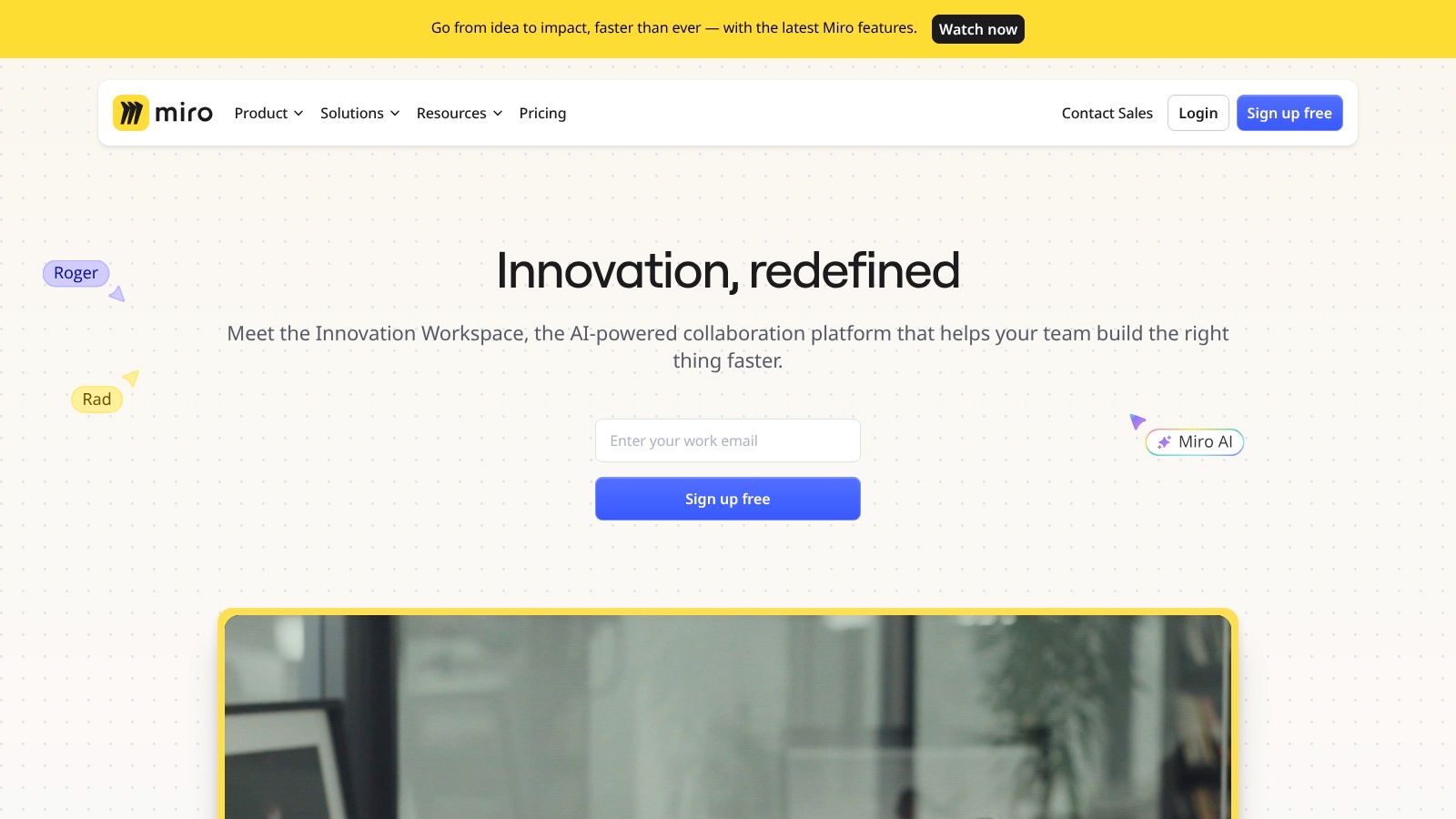
For remote teams, Miro bridges the gap of physical distance. Imagine running a remote design thinking workshop, conducting a sprint planning session with a distributed agile team, or simply brainstorming project ideas with colleagues across different time zones. Miro facilitates all of this with its intuitive interface and versatile feature set. Its infinite canvas allows for boundless creativity and organization, accommodating everything from sticky notes and diagrams to wireframes and drawing tools. Remote tech teams can use it to collaboratively diagram system architectures, while remote startups can leverage it for customer journey mapping or developing marketing strategies. The platform's rich template library, covering methodologies like Design Thinking, Agile, Kanban, and more, significantly accelerates workflow creation, enabling teams to jumpstart projects quickly. Furthermore, integrations with popular tools like Slack, Google Drive, Asana, and Jira streamline workflows and ensure seamless collaboration across different platforms. The presentation and video conferencing modes further enhance real-time interaction and engagement within the platform itself, making it a true hub for distributed collaboration.
Miro's intuitive interface, even with its extensive features, is generally easy to learn, although some advanced features may require a bit of exploration. Its strong performance, even with large boards filled with content, ensures a smooth and lag-free experience for all participants. This robust performance is crucial for maintaining engagement and productivity in distributed teams. Compared to similar tools like Mural and FigJam, Miro stands out with its robust feature set, extensive integrations, and powerful templating capabilities. While Mural offers comparable functionality, Miro's pricing plans are generally more competitive. FigJam, while a strong contender for design-focused collaboration, doesn't offer the same breadth of features for broader project management and brainstorming as Miro does.
Miro offers a free plan that allows for up to 3 editable boards. This is a great way for small teams or individuals to test out the platform and see if it fits their needs. However, for larger teams and more extensive usage, paid plans are required. Team plans range from $8-16/user/month, providing unlimited boards, advanced collaboration features, and enhanced administrative controls. This cost can be a factor for some teams, especially startups on a tight budget.
Getting started with Miro is straightforward. Simply sign up for an account, choose a template or start with a blank canvas, and invite your team members. The intuitive interface makes it easy to navigate the tools and features. One implementation tip: dedicate some time initially for the team to familiarize themselves with the platform and its features. This will ensure everyone can effectively contribute and maximize the benefits of Miro as a collaboration tool for distributed teams. Leveraging the vast template library is also highly recommended, as it can significantly save time and provide a structured framework for various projects and workshops. By harnessing the power of visual collaboration, Miro can significantly enhance communication, creativity, and productivity within distributed teams. Its versatile functionalities, extensive integrations, and intuitive interface make it a valuable asset for any team looking to optimize their remote collaboration efforts. Website
10. Confluence: Centralized Knowledge Hub for Distributed Teams
Confluence stands out as a powerful collaboration tool specifically designed for distributed teams seeking a robust knowledge management system. It acts as a central hub for creating, organizing, and sharing company information, project details, and everything in between. This makes it invaluable for remote teams who need to stay aligned and informed, regardless of their location. By leveraging Confluence, distributed teams can break down communication silos and foster a more transparent and collaborative work environment. This is crucial for seamless collaboration tools for distributed teams.
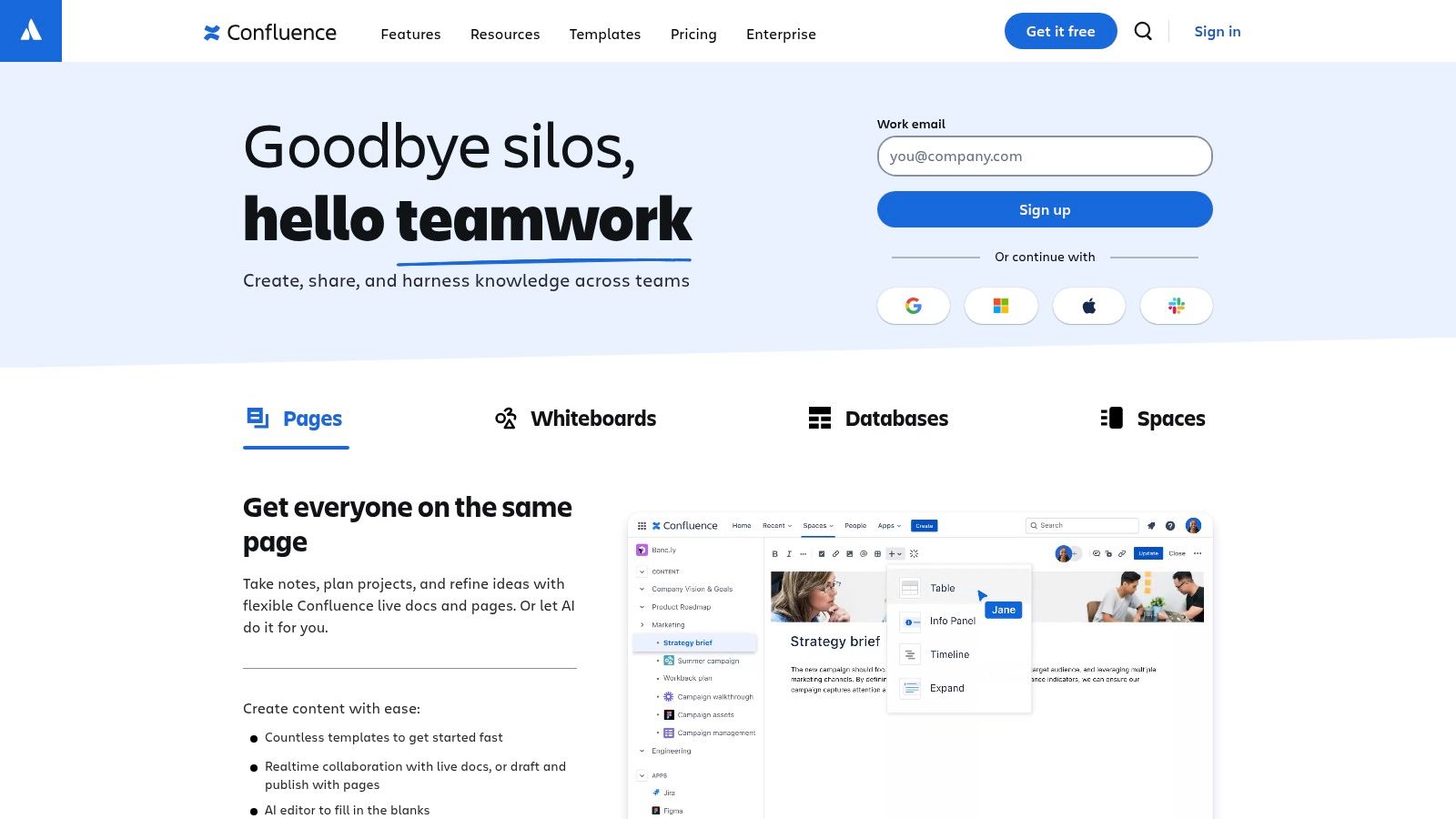
Think of Confluence as your team's single source of truth. Its structured page hierarchy, utilizing a familiar wiki-style format, allows you to organize documentation efficiently, making it easy for team members to locate the information they need, when they need it. Pre-built templates for meeting notes, product requirements, and other common documentation needs further streamline workflows and ensure consistency. Confluence's rich text editor, coupled with dynamic macros, enables teams to create engaging and informative content. Features like version history and page comparison make tracking changes and reverting to previous versions a breeze, eliminating confusion and facilitating collaborative editing.
For remote tech teams, Confluence's deep integration with other Atlassian products, particularly Jira, is a game-changer. This integration allows for seamless linking between project documentation in Confluence and task management within Jira, fostering a more connected and efficient workflow. Imagine a developer easily accessing the latest design specifications directly from the Jira ticket they are working on – Confluence makes that possible. This tight integration makes Confluence a particularly powerful collaboration tool for distributed teams engaged in software development and other technical projects.
Key Features and Benefits:
- Structured Documentation: Organized page hierarchy and templates facilitate easy navigation and content creation.
- Collaborative Editing: Real-time co-editing, version history, and page comparisons simplify teamwork on documents.
- Powerful Search: Robust search functionality ensures quick access to the required information.
- Jira Integration: Seamless connection with Jira streamlines workflows for development teams.
- Enterprise-Grade Security: Strong permission and space structures provide granular control over access to information.
Pros and Cons:
- Pros: Excellent for comprehensive documentation; strong permission and space structure for enterprise organization; deep Jira integration; robust search capabilities.
- Cons: Interface can feel dated compared to newer tools; can be complex to administer for large organizations; standard plan starts at $5.75/user/month (10 users minimum); mobile experience is not as robust as desktop.
Pricing and Technical Requirements:
Confluence offers a free plan for small teams (up to 10 users) with limited features. The standard plan starts at $5.75/user/month (10 users minimum) and provides access to more features and storage. Confluence is cloud-based, meaning there are no specific technical requirements beyond a web browser and internet connection.
Comparison with Similar Tools:
While tools like Notion and Microsoft SharePoint offer similar functionalities, Confluence's strength lies in its deep integration with the Atlassian ecosystem, making it a compelling choice for teams already using Jira and other Atlassian products.
Implementation Tips:
- Start by creating a clear structure for your Confluence space.
- Utilize templates to ensure consistency in documentation.
- Leverage the integration with Jira to connect project documentation with tasks.
- Regularly review and update your Confluence content to keep it relevant.
Website: https://www.atlassian.com/software/confluence
Confluence earns its place on this list as a robust and comprehensive knowledge management and collaboration tool specifically tailored for the needs of distributed teams. Its structured approach to documentation, powerful search capabilities, and tight integration with Jira make it a valuable asset for remote teams striving for efficient and transparent communication.
Top 10 Collaboration Tools for Distributed Teams: Core Comparison
| Tool | Core Features (✨) | User Experience (★) | Value & Pricing (💰) | Target Audience (👥) |
|---|---|---|---|---|
| 🏆 Bulby | AI-guided brainstorming, 6-step process | Intuitive, structured ★★★★ | 14-day free trial, free consultation | Remote teams, startups, innovators |
| Slack | Channel messaging, rich app integrations | User-friendly, mobile-ready ★★★★ | Limited free tier; $8-15/user/month | Distributed teams, enterprises |
| Microsoft Teams | Persistent chat, video meetings, Office integration | Enterprise-grade, feature-rich ★★★★ | Bundled with Microsoft 365; premium upgrades available | Enterprises, Microsoft users |
| Asana | Visual task management, multiple project views | Intuitive, flexible ★★★★ | Free for small teams; premium from $10.99/user/month | Project teams, managers |
| Trello | Kanban boards, drag-and-drop customization | Simple, highly visual ★★★★ | Robust free tier; upgrades from $5/user/month | Individuals, small teams |
| Zoom | Video conferencing, screen sharing, breakout rooms | Reliable, straightforward ★★★★ | Free plan (40-min limit); starts at $149.90/yr/license | Large meetings, webinars, remote teams |
| Notion | Customizable workspace, databases, wikis | Feature-rich, learning curve ★★★ | Flexible plans; team pricing from $8/user/month | Knowledge teams, creators |
| GitHub | Git version control, code reviews, CI/CD integration | Robust, industry standard ★★★★ | Free public repos; paid from $4/user/month | Developers, open-source teams |
| Miro | Digital whiteboard, templates, real-time collaboration | Fluid, visually engaging ★★★★ | Limited free boards; $8-16/user/month | Design teams, creatives, remote teams |
| Confluence | Structured wikis, documentation, Atlassian integrations | Comprehensive, enterprise-focused ★★★ | Starts at $5.75/user/month (10 users min) | Large organizations, knowledge managers |
Building a Thriving Remote Work Culture
Choosing the right collaboration tools for distributed teams is crucial for creating a connected and productive environment. From communication platforms like Slack and Microsoft Teams to project management tools like Asana, Trello, and Notion, and even specialized tools like GitHub for code collaboration and Miro for visual brainstorming, the options we've explored in this article offer powerful ways to bridge the distance gap. Key takeaways include prioritizing tools that integrate seamlessly, cater to your team's specific workflows, and actively foster a sense of community. Remember that successful implementation hinges on factors like user training, clear communication guidelines, and ongoing evaluation to ensure the chosen tools continue to meet your team's evolving needs.
Selecting the best collaboration tools for distributed teams should be a thoughtful process. Consider the size of your team, the nature of your projects, and your budget when making decisions. Experimentation is key – what works for one team might not work for another. Ultimately, the goal is to empower your team to communicate effectively, collaborate seamlessly, and achieve shared goals, regardless of location. When your team feels supported and engaged, they can unlock their full potential and truly thrive in a remote work setting.
Looking for a centralized platform to streamline your distributed team's communication and knowledge sharing? Check out Bulby, a powerful tool designed to enhance collaboration and keep remote teams connected. It's an excellent option to consider as you build your ideal remote work toolkit.